Starting RoboDK
Double click the desktop shortcut to start RoboDK. You should see the RoboDK shortcut on your desktop after you installed RoboDK from our website. Double click the shortcut to start RoboDK.

The RoboDK window contains a Main Menu, a Toolbar, a Status Bar and the Main Screen. The Station Tree in the Main Screen contains all the items available in the station, such as robots, reference frames, tools, programs, etc. More information available in the Interface Section.
Select File➔
A library of robots is available online and you can access directly from RoboDK software.
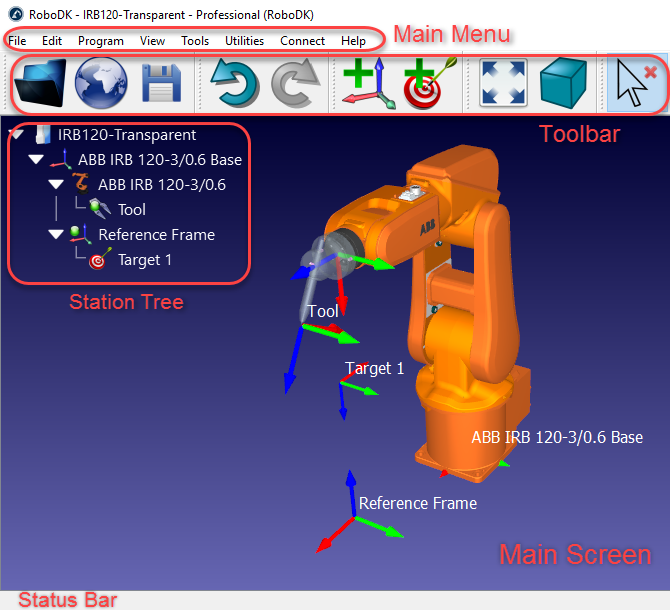
Throughout all RoboDK documentation, clicks on the screen are represented by the following icons:
|
|
|
Left click | Right click | Double click |
https://www.youtube.com/watch?v=xZ2_JEbS_E0&index=1&list=PLjiA6TvRACQd8pL0EnE9Djc_SCH7wxxXl


