Settings
Each Grasshopper component holds specific settings that you can customize. You can also change the default settings that apply to the RoboDK commands (or toolbar buttons) by selecting the Settings button.
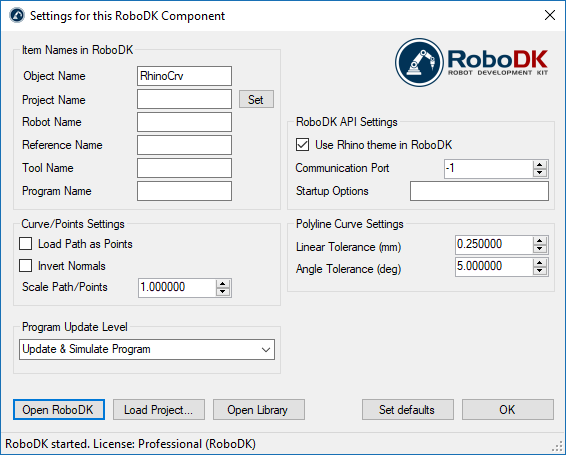
●Object Name – Set the name of the curve/points object that will be loaded in RoboDK. The object in RoboDK gets overriden every time the path is recalculated. This value is ignored if the name of the object is provided as a component input (O).
●Project Name – Set the name/path of the RoboDK project/station (.RDK file) to use. If the file is already loaded it will use the existing project. If the open project in RoboDK does not match with the file name it will open the project if the full path is specified.
●Robot Name – Set the name of the robot object that will be loaded in RoboDK. The robot name must match the name visible from the RoboDK station tree. Leave this value empty (default) to use the first robot available.
●Reference Name – Set the name of the reference frame to place the path with respect to the robot. The name should match the visible name in the RoboDK station tree.
●Tool Name – Set the name of the tool (TCP) to use with the robot to follow the path.
The name should match the visible name in the RoboDK station tree.
●Program Name – Set the name or the path of the program to generate.
●Load Path as Points – Check this option to create the object as points and a Point follow project in RoboDK. This is useful for manufacturing operations such as drilling. Uncheck this option to load the path as a Curve follow project.
●Invert Normals – Check this option to invert the calculated surface normals. This will flip the robot’s tool orientation.
●Use Rhino Theme in RoboDK – Start RoboDK with a Rhino theme. This includes changing the behavior of the mouse for 3D navigation and the background color. These settings apply only when RoboDK is started with Rhino. These settings can be changed in the menu Tools-Options from RoboDK.
●Communication Port – Set the communication port to communicate with RoboDK. Multiple instances of RoboDK can be running at the same time and use different setups if a different port is used. When this value is set to -1 (default), the default port is used (20500).
●Startup Options – Set the arguments to pass to RoboDK the first time it starts. For example, to start RoboDK quietly you can set '/NOSPLASH /NOSHOW /HIDDEN'. Programs can still be generated even if RoboDK is not displayed. More information in the Command Line section of the RoboDK API.
●Linear Tolerance (mm) – Set the linear accuracy to split curves as a set of points.
●Angle Tolerance (mm) – Set the angular accuracy to split curves as a set of points.
Buttons:
●Open RoboDK – Open a project in RoboDK... A new window will open with additional options.
●Load Project … – Load the RoboDK project (RDK file) that you want to use this component with.");
●Open Library – Open RoboDK's online library.
●Set defaults – Set the default settings for the component.
●OK – Apply these settings and close this window. Not selecting OK will not apply any settings you changed.