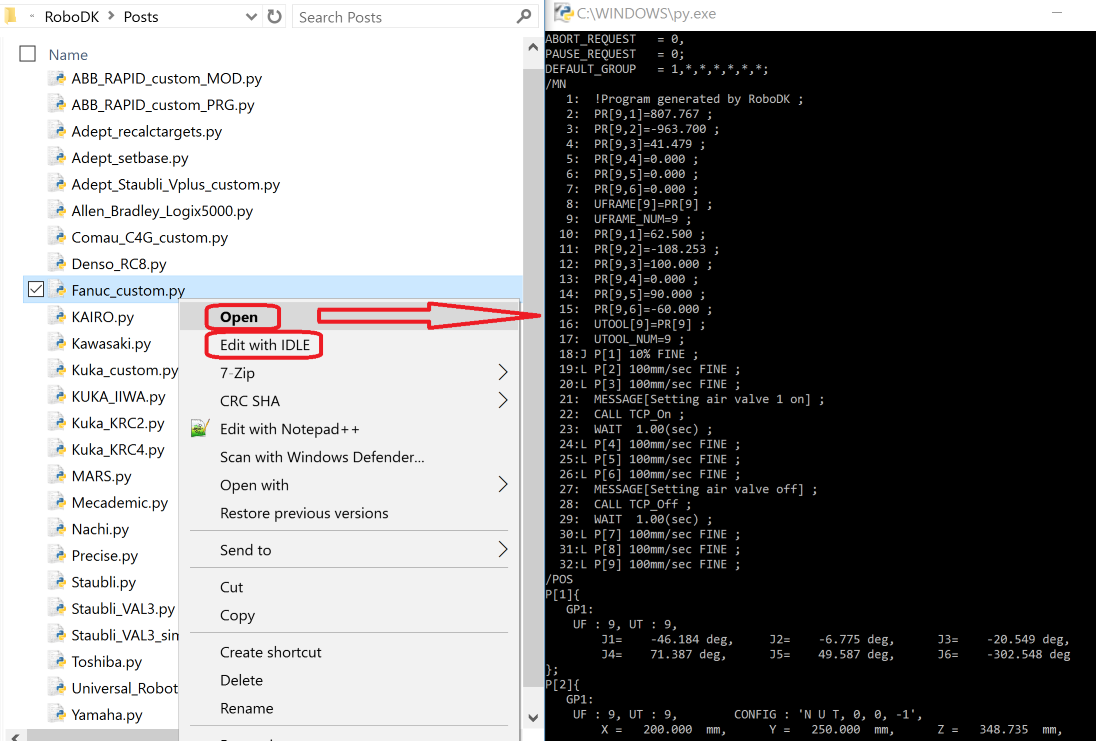Modify a Post Processor
You can modify existing post processors in RoboDK to customize the output of your robot programs or create new post processors. Most post processors don’t need editing but simply changing configuration flags to obtain the desired program output.
Make sure you have the source code of the post processor to edit it. Contact us if the post processor you are trying to edit is not editable (compiled).
Post processors must be placed in the folder C:/RoboDK/Posts/ so that they can be selected from RoboDK. The previous section describes how to link a specific robot to a post processor.
Each post processor is one PY file. It is possible to rename the file or copy files from/to the C:/RoboDK/Posts/ folder to share different post processors. To delete an existing post processor script, simply delete the corresponding PY file in the Posts folder.
Post processors can be edited using any text editor or a Python editor (Python IDLE). Using the Python editor allows to quickly debug and evaluate a sample program at the end of the file.
Python should be installed to test and use the post processors properly (Python is installed by default with RoboDK).
Follow these steps to modify an existing post processor:
1.Select Program➔Add/Edit Post Processor
2.Select an existing post processor
3.Select OK. A text editor will open and the program.
4.Select Go➔Debug (F5) to preview the result. Make changes if necessary. Depending on the text editor you use you may have to select Run➔Run module (F5) instead.
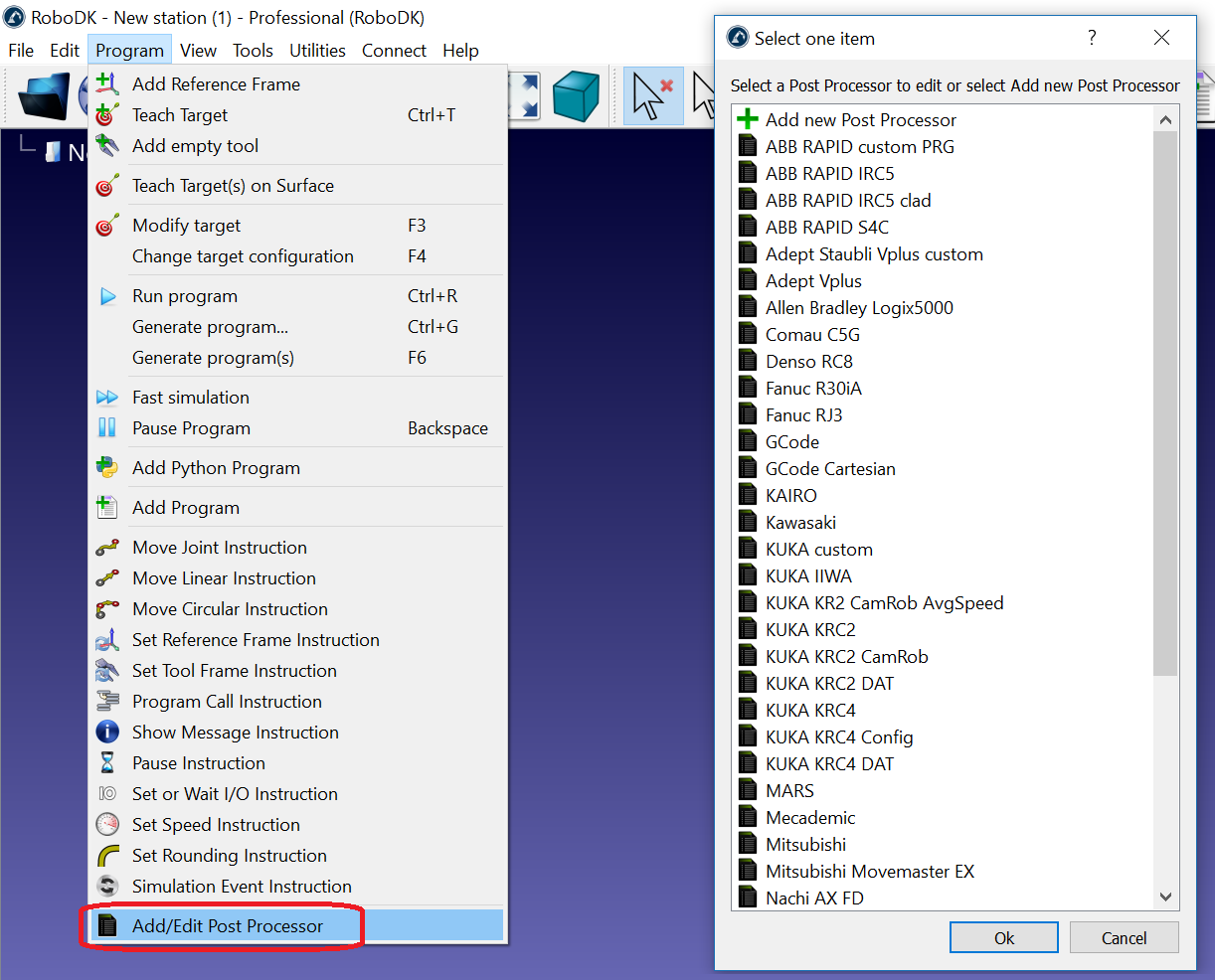
Alternatively, it is possible to edit a post processor manually:
1.Go to the post processors folder: C:/RoboDK/Posts/
2.Open a PY file with Python IDLE (right click ➔ Edit with IDLE) or other text editor.
3.Make the desired changes.
4.Run the file to test the result: Select Run➔Run module (F5 by default) from Python IDLE.
Alternatively, it is possible to edit this file using a text editor and run it with Python by double clicking it.