Program call
Select Program➔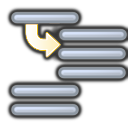
By default, this is a blocking call to a specific program. However, it is possible to switch to Insert Code to enter code specific at the location of this instruction. This might be useful for a specific application and a specific controller.
Tip: Select Select program to automatically fill the text field. Otherwise, a text match should also work. If there is a name match with the sub program used in the instruction, this subprogram will be simulated in RoboDK.
Tip: Enter multiple lines to automatically set up multiple program call instructions in a row.
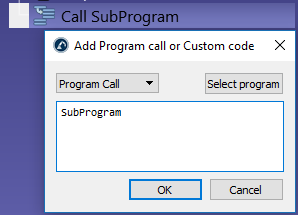
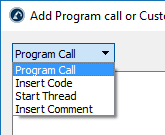
Switch from Program Call to Start Thread to provoke a non-blocking call to a sub program. In this case, the controller will start a new thread. This option is only available for certain controllers and only works for specific operations.
Tip: A main program used for simulation purposes only may use the Start Thread option to start the simulation of multiple programs at the same time (for example when two or more robots are simulated).