Ballbar test report
When the ballbar test is completed, a PDF report is obtained (as shown in the following image):
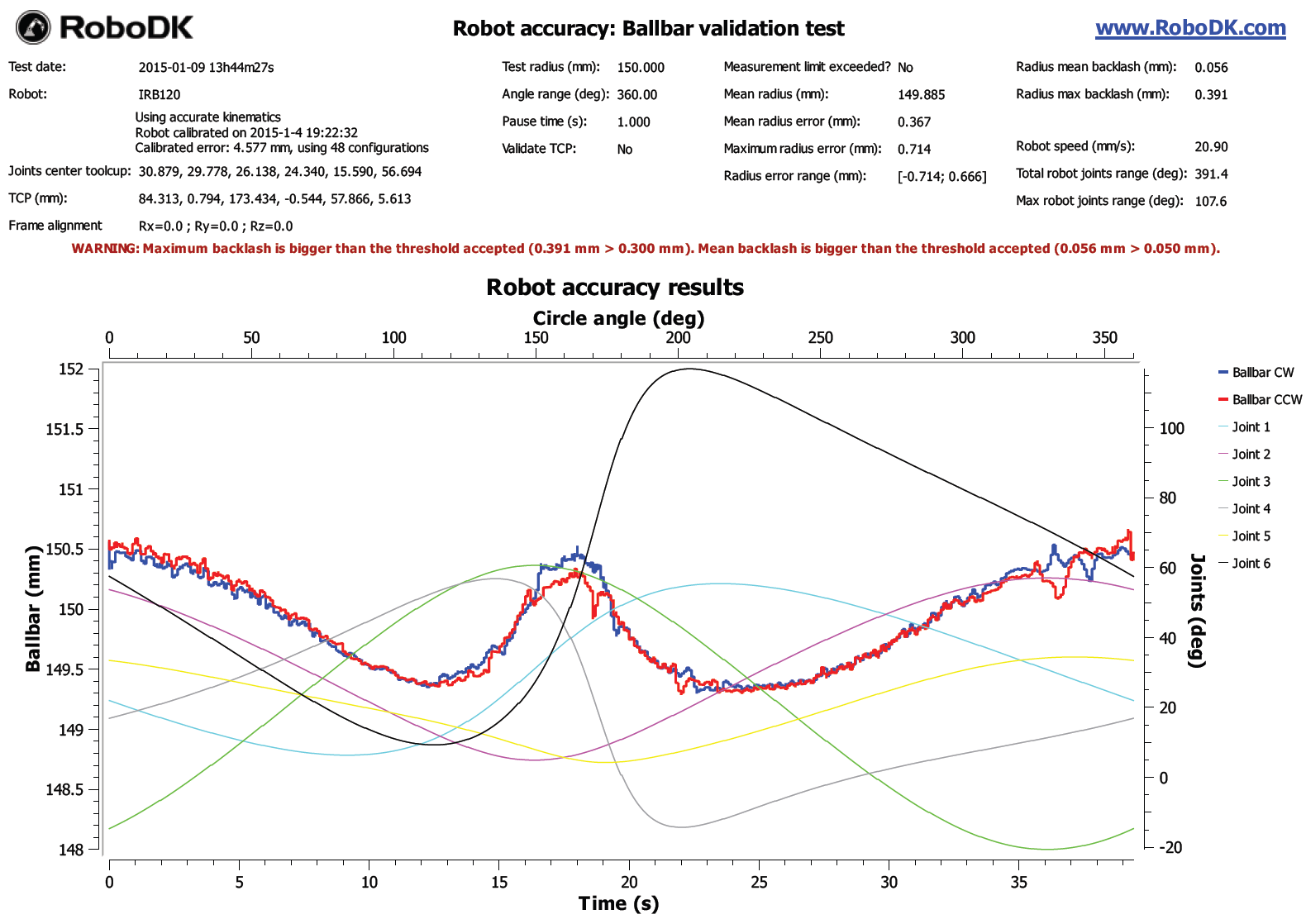
The report shows the ballbar readings in mm (Y axis on the left) for the clockwise and counter clockwise movements (blue and red lines respectively) with respect to the time in seconds (bottom X axis). The robot joints are also displayed. The robot joints are displayed in degrees (right Y axis) with respect to the circle angle (360 degrees mean a full turn). A faulty motor would show considerable measurement changes when the corresponding joint movement changes direction, resulting in a considerable backlash.
The report will warn the user if the backlash is larger than a given threshold. The threshold can be defined in the menu Tools➔Options➔Accuracy tab.
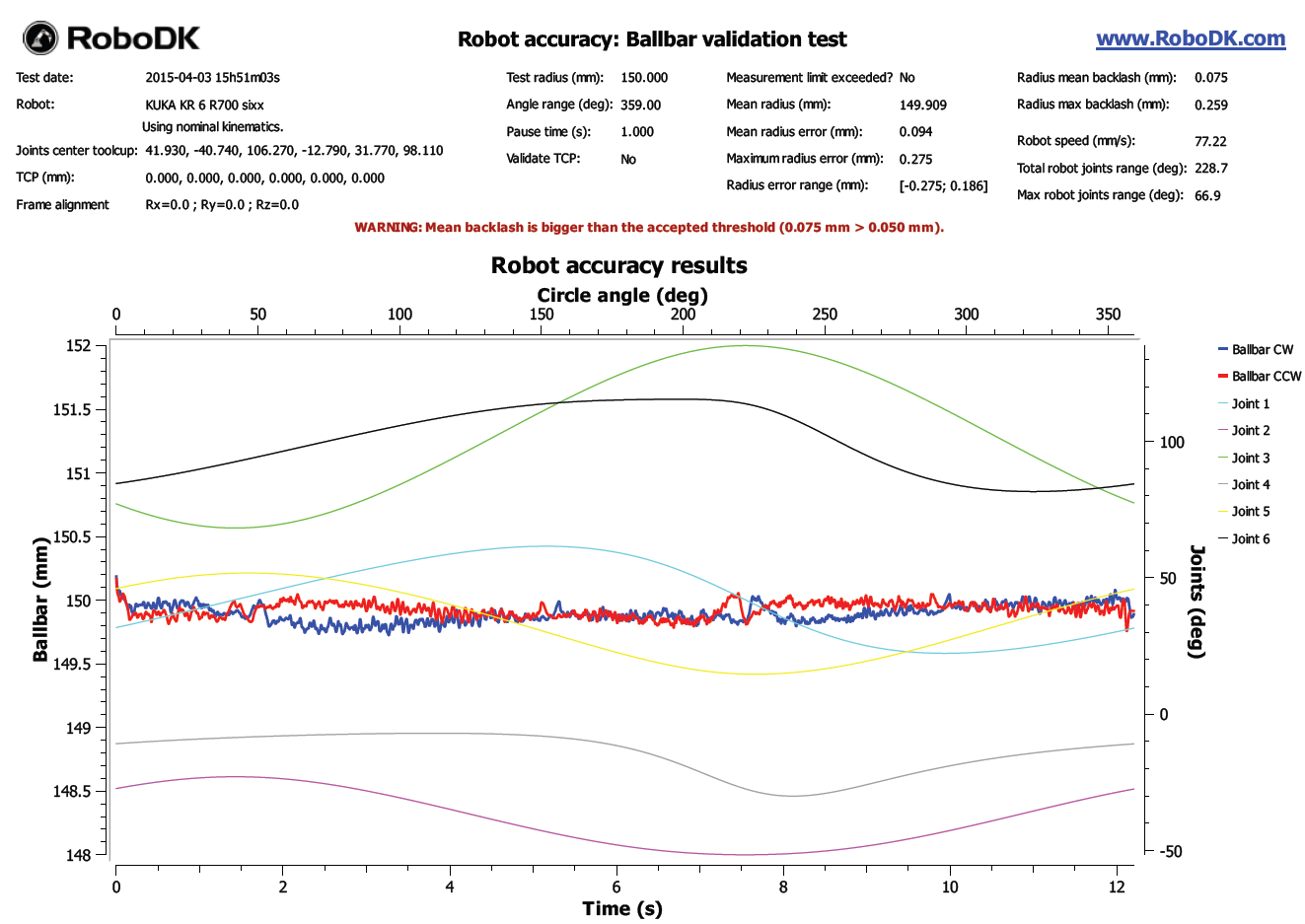
Annex – Bluetooth connection #BallbarBluetooth
This section explains how to establish a Bluetooth connection between the computer and the ballbar. For the communication to work, we must first establish communication between the computer and the ballbar device using Windows.
The “Windows Bluetooth Stack” must be activated (default Bluetooth manager on Windows). You must then follow these steps to stablish a first connection:
1.Select the Windows Start button
2.Select Control Panel
3.Look for the keyword Bluetooth
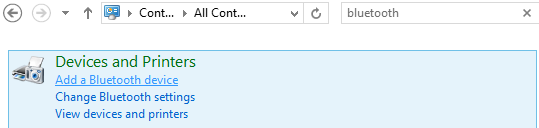
4.Select Bluetooth devices
5.Select Add a Device if you don’t see the ballbar device.
6.Once the device shows up you must select it and select Next. The number you see is the ballbar serial number, printed on the device.
7.Finally, you should select Pair without using a code.
The Bluetooth device is now ready to take measurements through RoboDK.
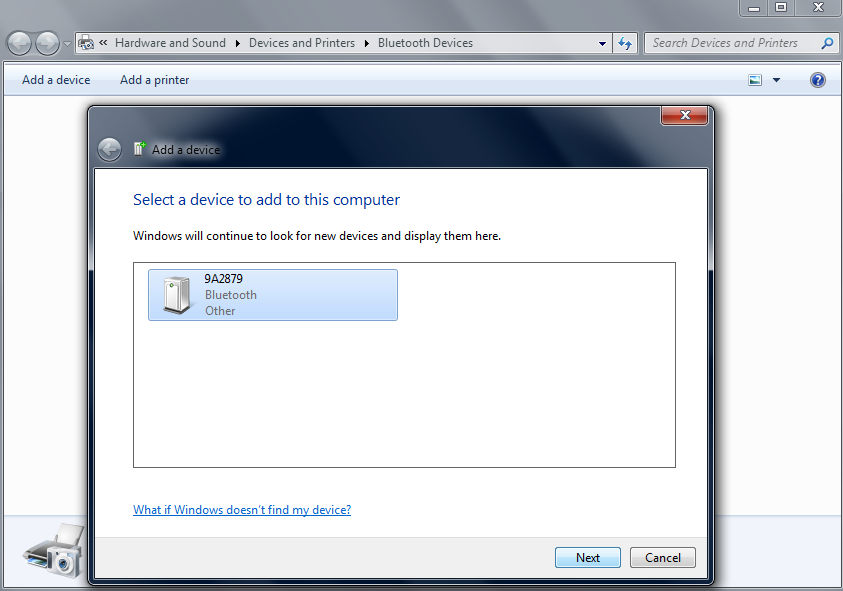
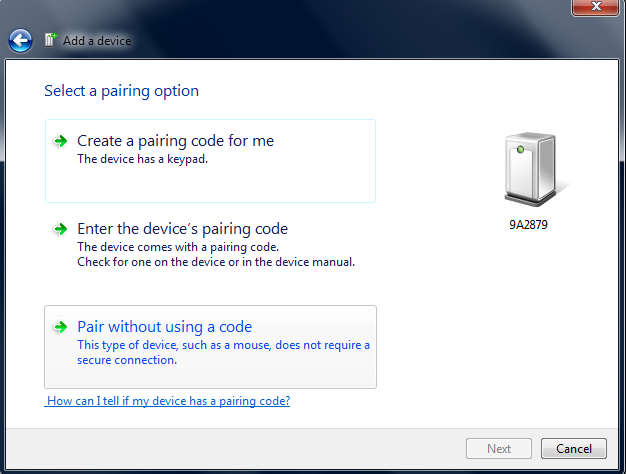
The Bluetooth connection can be very limited if we use the Bluetooth dongle integrated in some laptops (even for recent computer). It is then recommended to purchase an external Bluetooth dongle so that the connection works without any problems.
The computer should not be very far from the ballbar device. If problems arise with the connection it is recommended to use a USB extension cable for the Bluetooth dongle.