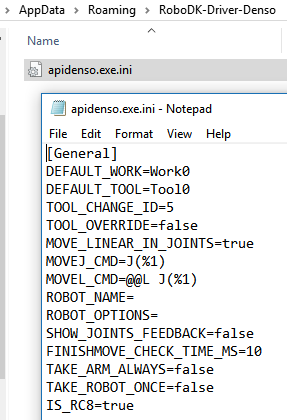RoboDK driver for Denso
The RoboDK driver for Denso can be highly customized to achieve a specific behavior. This customization can be done by editing the ini file located in:
%APPDATA%/RoboDK-Driver-Denso/apidenso.exe.ini
These customizations allow specifying the type of movements or to be able to drive more than one robot at the same time. Any text editor can be used to modify this file.
The following variables can be configured:
●DEFAULT_WORK – Work object used by default (variable string).
●DEFAULT_TOOL – Tool variable used by default.
●TOOL_CHANGE_ID – Spare tool variable to use when we set a new tool (5=Tool5 for example).
●MOVE_LINEAR_IN_JOINTS – Set to false to provide linear movements as Cartesian targets.
●MOVEJ_CMD – Command to send for a Joint Movement (MoveJ). The following table provides the allowed options.
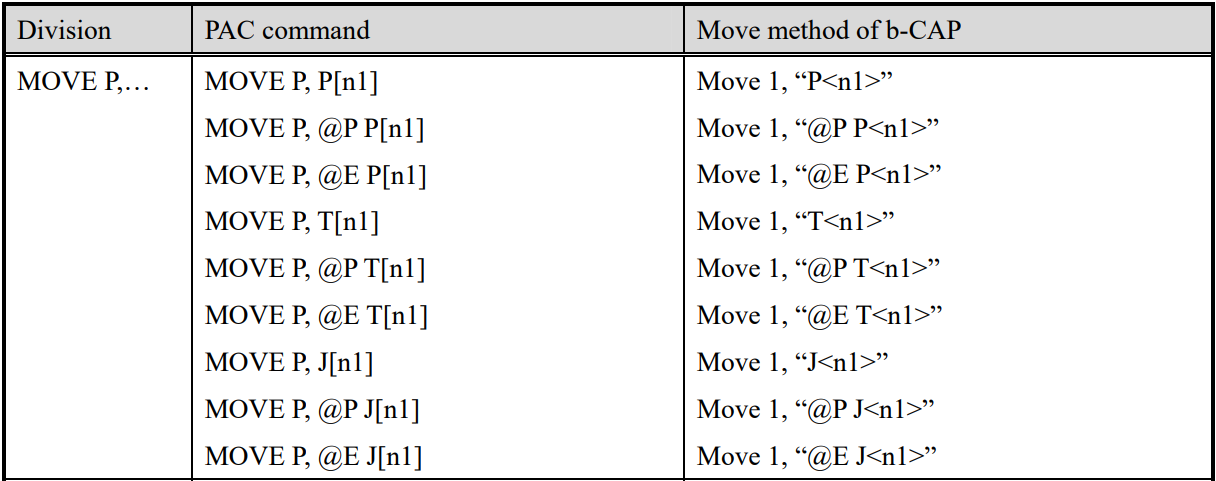
●MOVEL_CMD - Command to send for a Linear Movement (MoveL). The following table provides the allowed options.
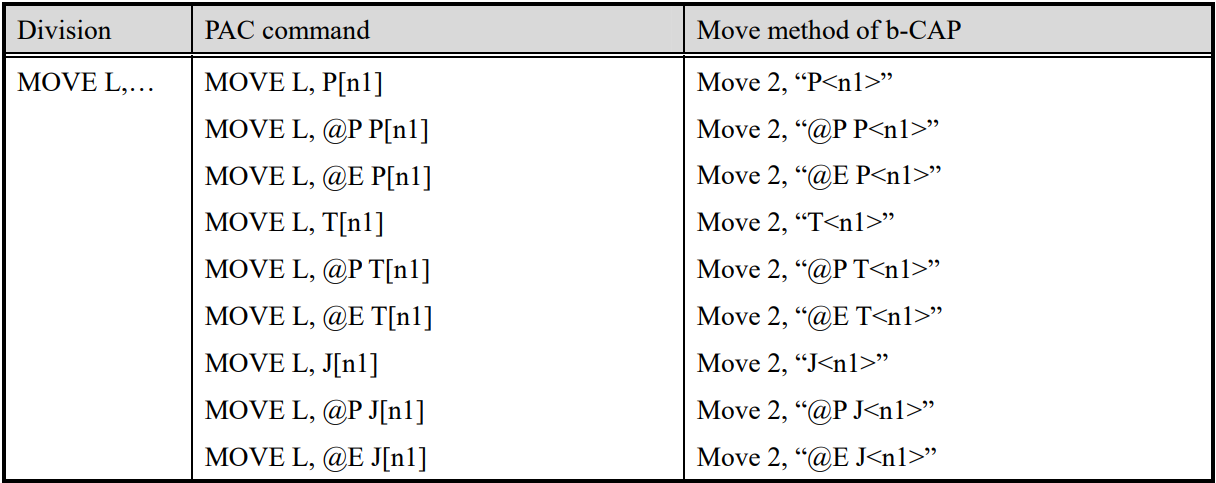
●ROBOT_NAME – Name of the robot. Specify this name to select a specific robot of a controller
●ROBOT_OPTIONS – Robot options to get the robot resources. For example, if we are using the slave robot of the controller we must specify ROBOT_OPTIONS=”ID=1”. ID must be 0 (default) if we want to use the master robot (main robot).
●SHOW_JOINTS_FEEDBACK – Set to true to see the robot feedback on the screen in real time (performance can be slower).
●FINISH_MOVE_CHECK_MS – Set how fast the robot position should be refreshed on the screen when showing the joints feedback.
●TAKE_ARMS_ALWAYS – Set to true to keep the controller resources after each movement until the robot is disconnected (faster but it may lead to unexpected results).
●TAKE_ROBOT_ONCE – Set to true to keep the robot resource after each movement while the robot is connected (faster but it may lead to unexpected results).
●IS_RC8 – Set to false to properly connect to RC7 and older Denso controllers.