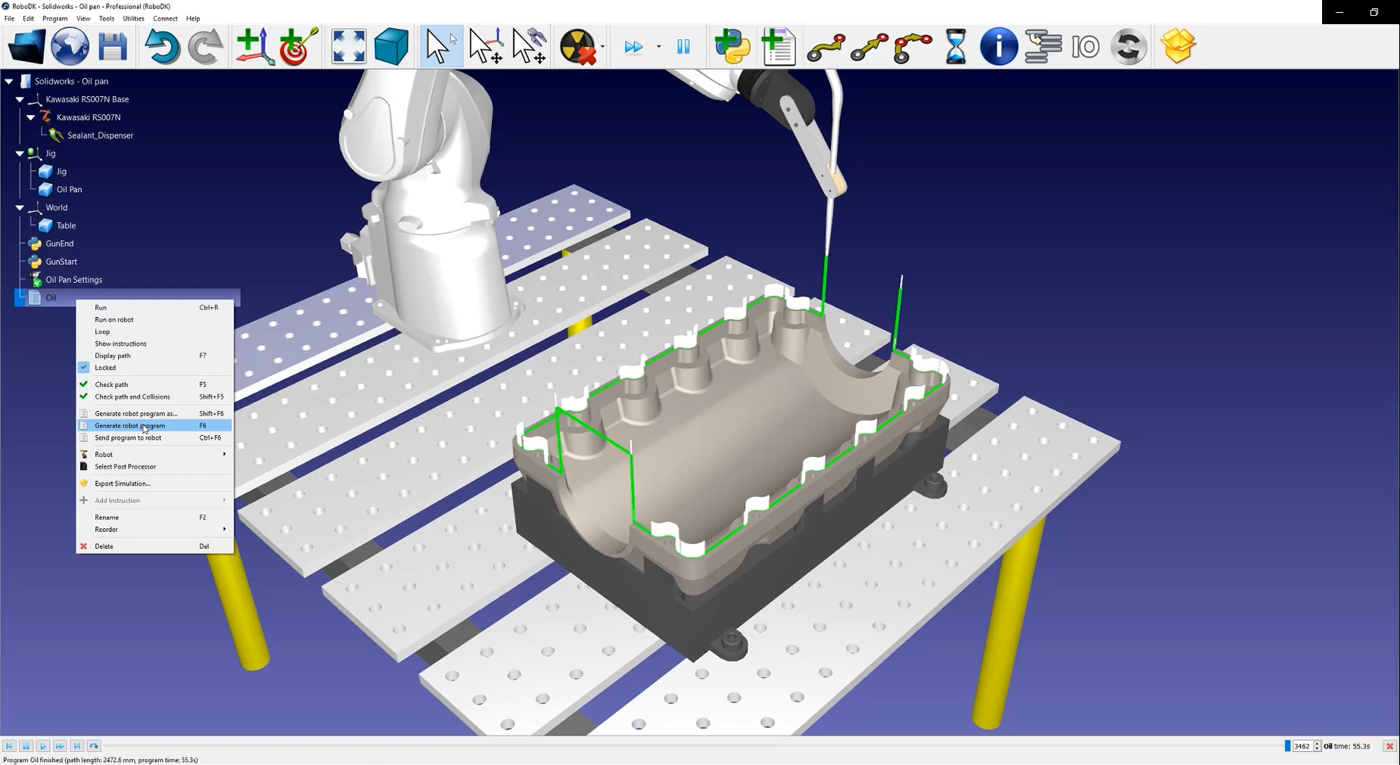RoboDK station
The next step is to verify if the order in which the path sections will be executed is correct by selecting 
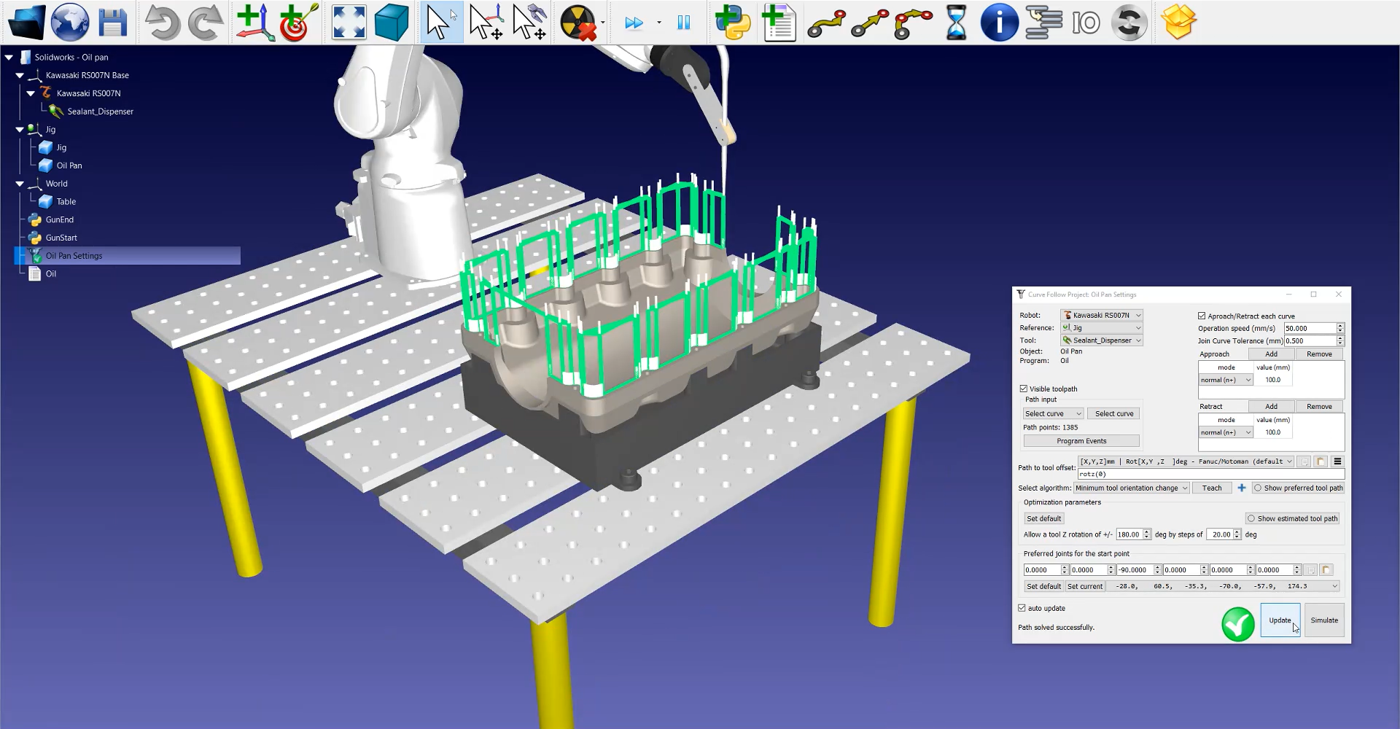
If you want to reorder or switch the sense of a path section, follow these steps:
1.Correct order of the path sections by clicking on
2.Right click an empty section of the station and Reset Selection.
3.Go to the starting point of your path and select the first section. Make sure that it is pointing in the right direction by right clicking on it and press Switch sense if needed.
4.Select Auto select next curve or Auto select all to automatically select every section of the path in the right order.
5.Select Done. This will bring you back to the RoboDK setting window.
Next you will have to adjust the orientation of the tool:
1.Select Show preferred tool path to help visualize the tool along the path as shown in the image below.
2.Modify the rotz value. In this example -90 degrees is set up.
3.Select Update ➔ Simulate.
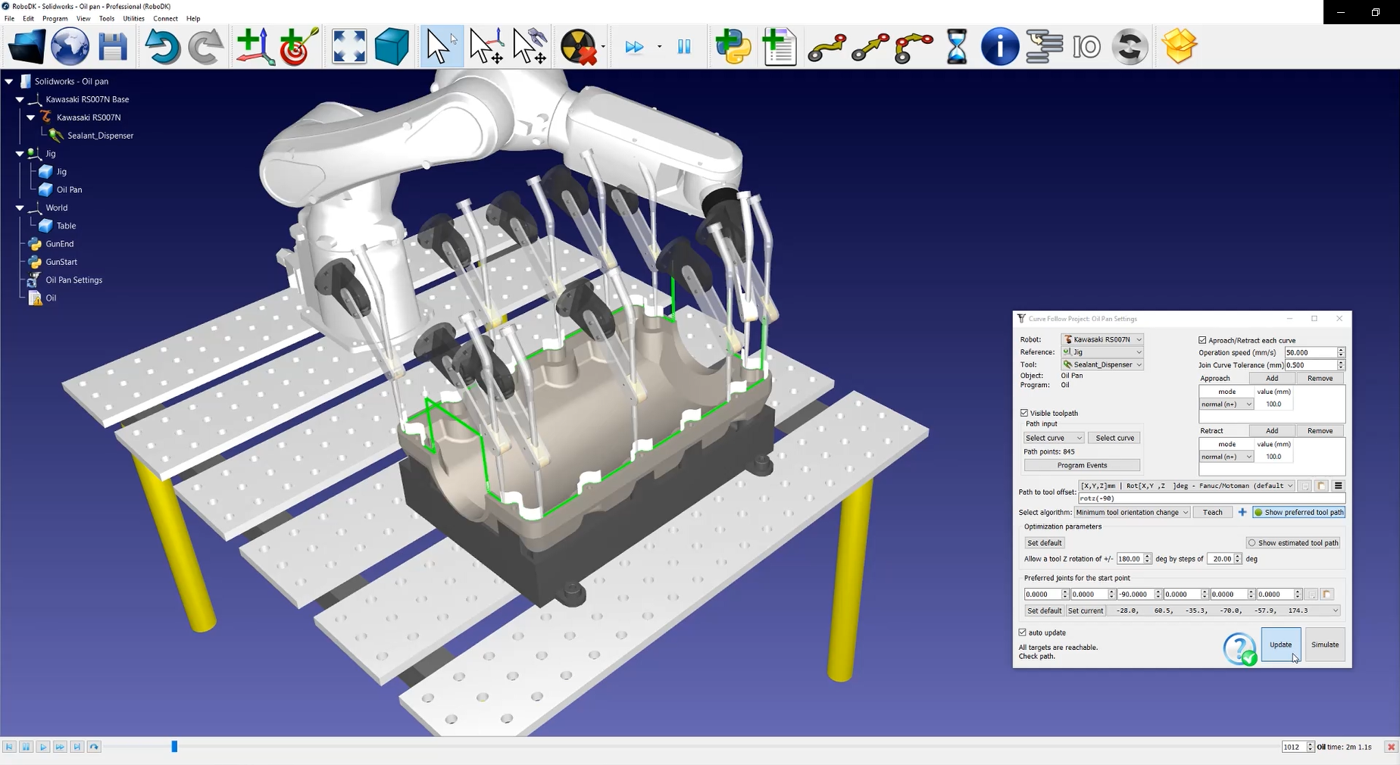
To generate your robot program right click on 
The .pg file is now ready to be transferred to your robot controller.