IO Monitor Plugin
The IO Monitor Plug-in for RoboDK adds the ability to view and edit RoboDK’s virtual IO’s in real time with a non-blocking interface.
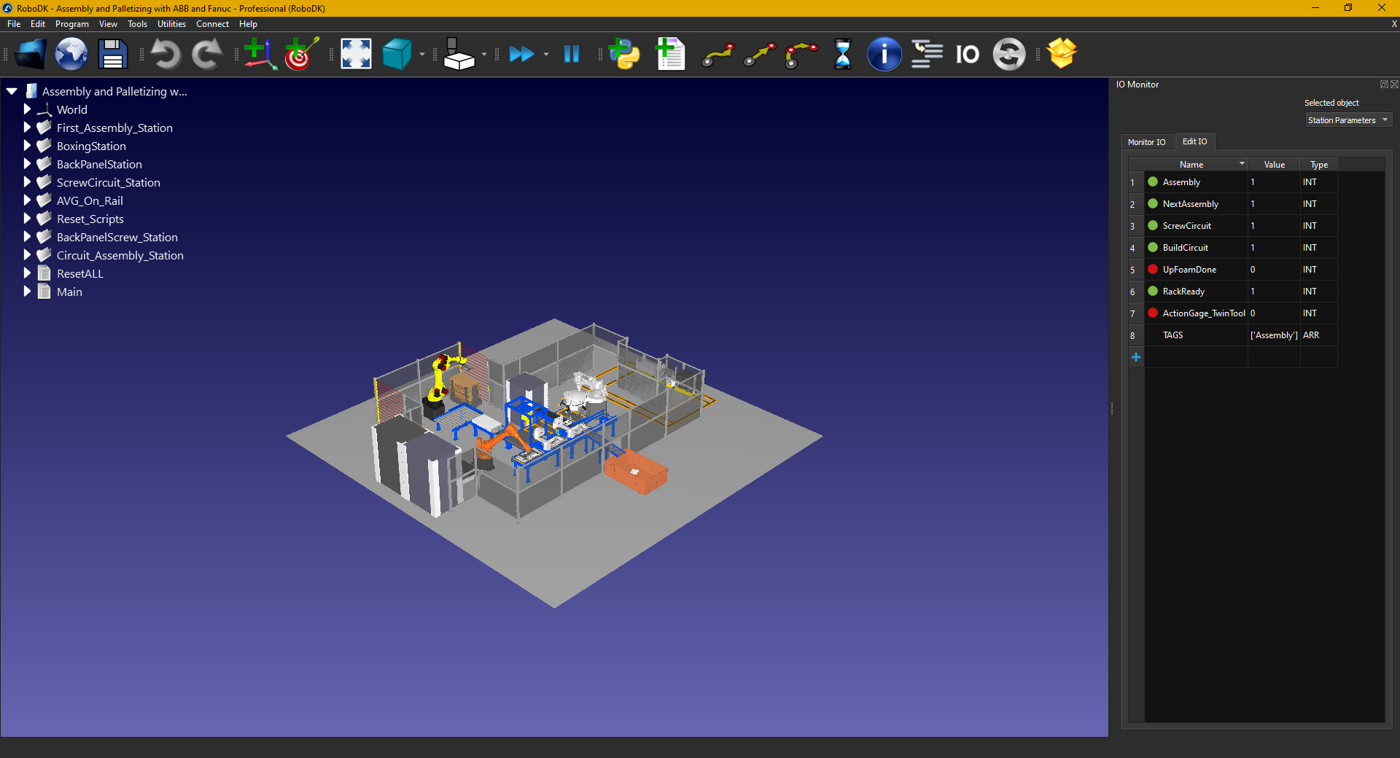
The IO monitor plug-in can be used to display the contents of station parameters and item parameters in a user-friendly interface.
Opening IO Monitor
You can access the IO Monitor panel by clicking on Program->IO Monitor from the top toolbar in RoboDK once the plugin is loaded. The plugin can be loaded by going to Tools->Add-ins and selecting it from the list.
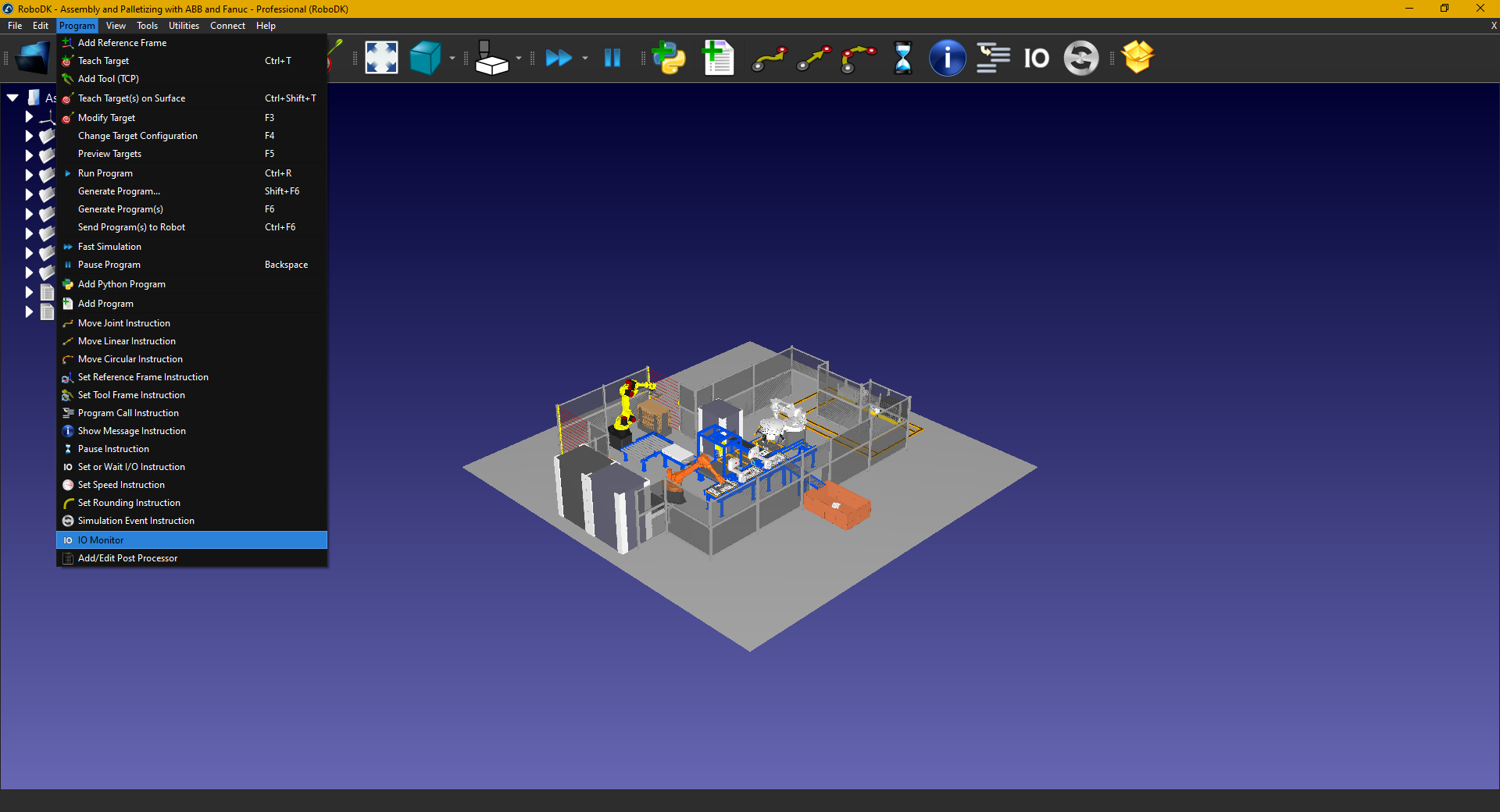
The plugin by default will open on the Monitor tab, in this tab you can’t edit any values by accident, but you can sort the list by name by value or by type. Simply click on the field at the top of panel to sort in ascending or descending order of that field.
IO Monitor Edit tab
The IO Monitor’s Edit tab can’t be sorted as it always shows the list of IO in the internal order that RoboDK uses. Here you can change an IO’s value and name by selecting the corresponding box and typing in a new value. The value is applied when editing it completed. The type is currently determined automatically based on the contents of the data and thus cannot be edited directly at this time.