Simulate robot machining
Once you’ve updated your robot cell, select Utilities➔Update Robot Machining Project (Ctrl+U) to update all programs. A green check mark will be displayed if the programs are feasible with the current cell parameters. If there are any issues (such as singularities, axis limits or reach issues), a red mark will be displayed.
Double click the robot machining project 
Right click a program and select Run to simulate it (or double click the program). You can also select Generate robot program (F6) to generate the robot program for your robot controller. More information about how to generate robot programs is available in the Offline Programming section.
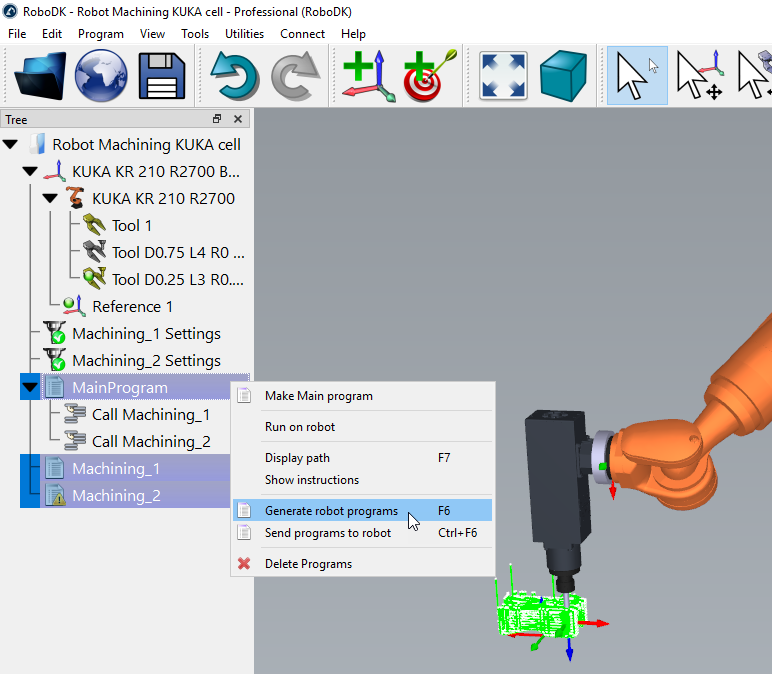
You can also right click a program and select Select Post Processor to change the post processor. More information about post processors available in the post processors section.