Create a RoboDK station
You should follow these steps to prepare the ballbar test offline:
1.Select the Robot:
a.Select File➔Open online library. A window should appear with a list of robots.
b.(Optional) Use filters to refine the selection of the robot.
c.Find your robot and select Download.
Alternatively, select File➔Open… and select a robot file in the computer. This file can be downloaded from the website: https://robodk.com/library or obtained after a robot calibration project.
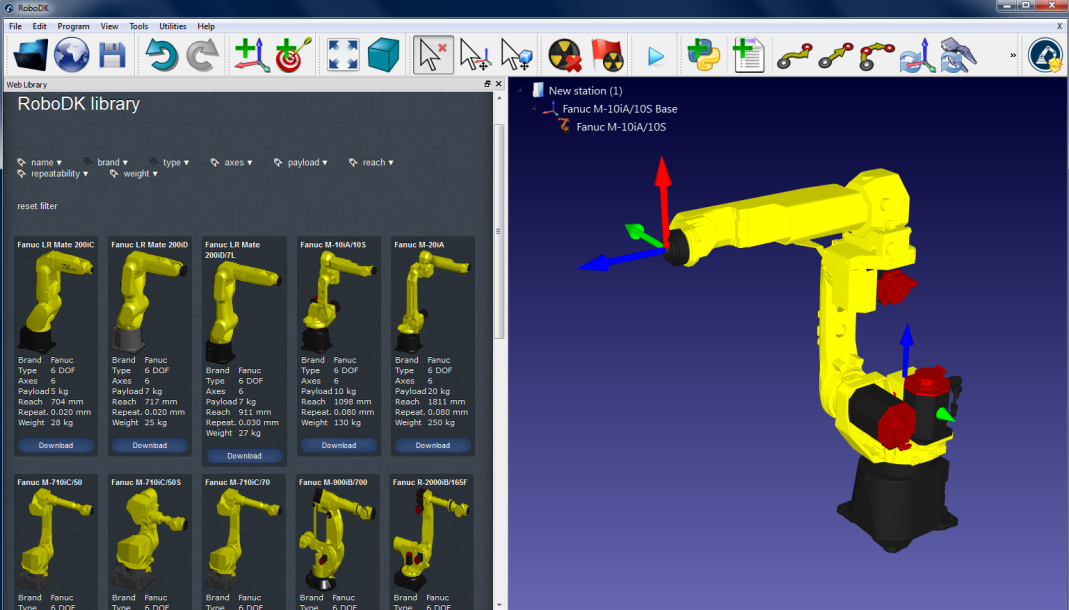
2.Add the ballbar test module in the station:
a.Select Utilities➔Ballbar accuracy test
b.The following window will appear and a target Ballbar center will be created automatically. If the robot has no TCP, the TCP Tool 1 will also be created automatically.
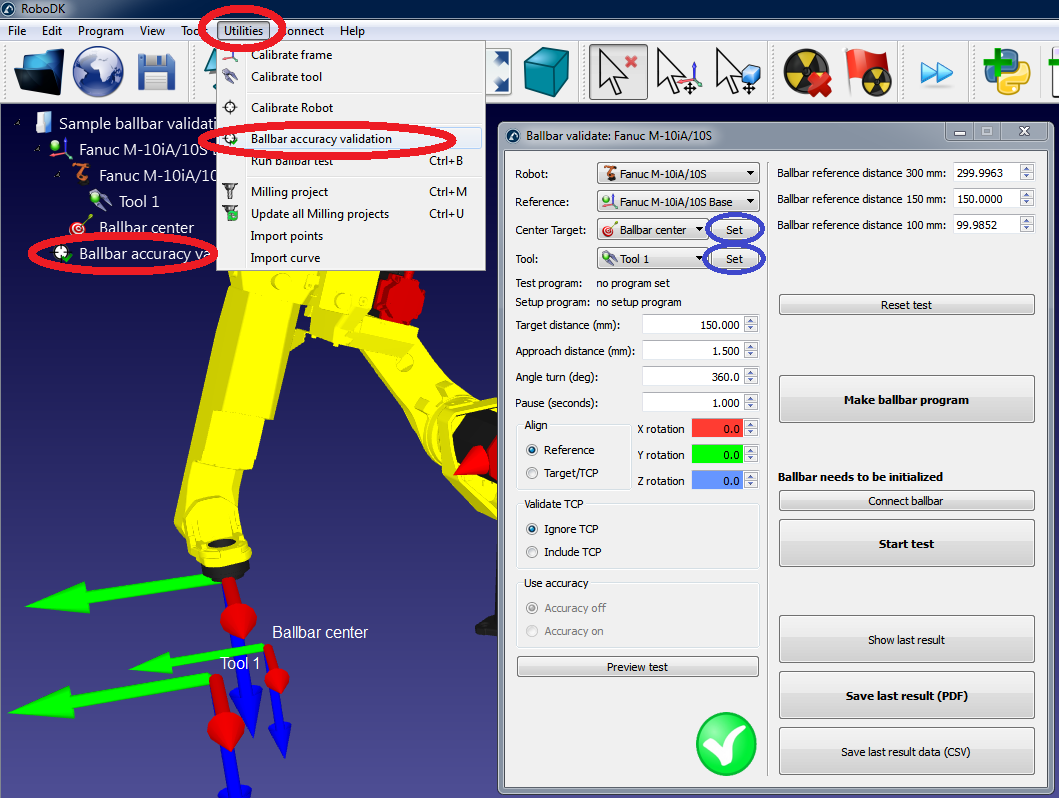
3.Insert the robot joints of the center of the ballbar test (target Ballbar center):
a.Select Set next to the target Ballbar center.
b.Enter the robot joints (joint axes 1 to 6).
c.Select OK.
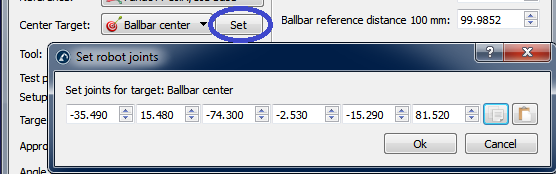
4.Enter the TCP coordinates:
a.Select Set next to the selected tool (Tool 1 in this example)
b.Enter the X,Y,Z coordinates of the TCP (relative to the robot end effector)
c.Select OK
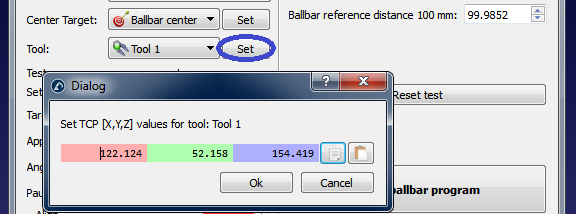
5.Generate programs:
a.Select Make ballbar program and the program will be created. Actually, two programs will appear:
i.BallbarSetup: This program is used to place the center toolcup pivot point (center of the circle) in the same place it was previously positioned
ii.BallbarTest: This program is used to make the circle around the pivot point (center of the circle) for data acquisition with the ballbar
b.Double click the newly generated programs. RoboDK will simulate the robot running the programs.
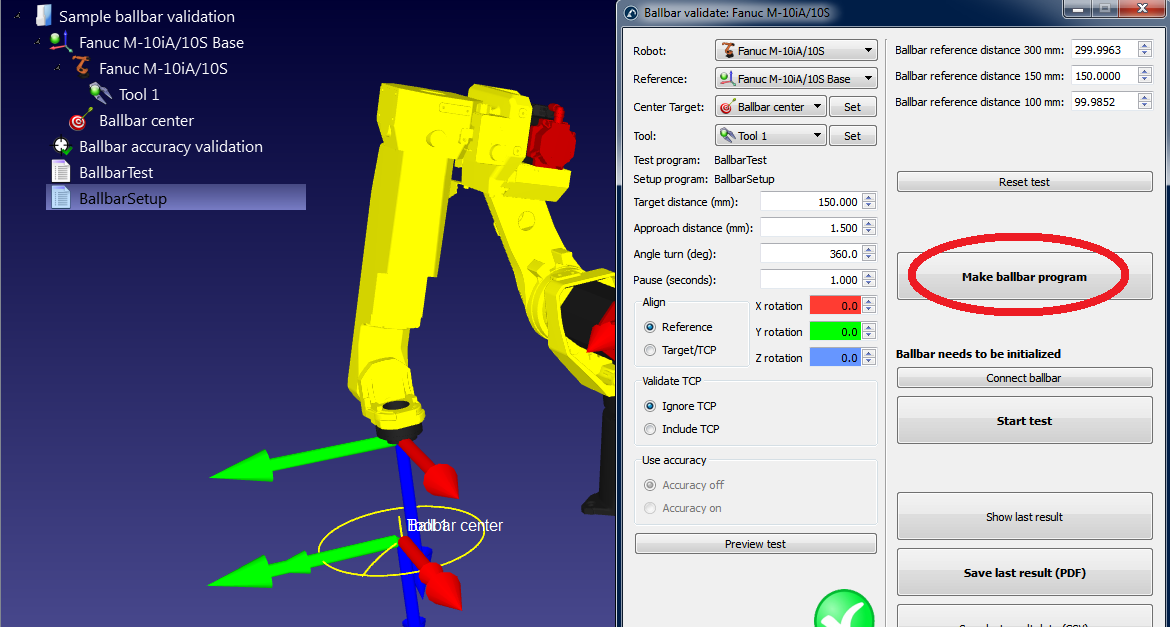
If the ballbar test is not feasible with the default settings you can change the test parameters. See the next section on how to change these settings.
6.Once the robot program is to your liking, the program files for the robot can be generated:
a.Right click on the BallbarTest program.
b.Select Generate robot program
c.Repeat for the BallbarSetup program (all programs can be automatically generated on the desktop by pressing F6).
d.Then the programs can be saved in a USB disk and transferred to the robot. FTP connection can also be used with most robots.
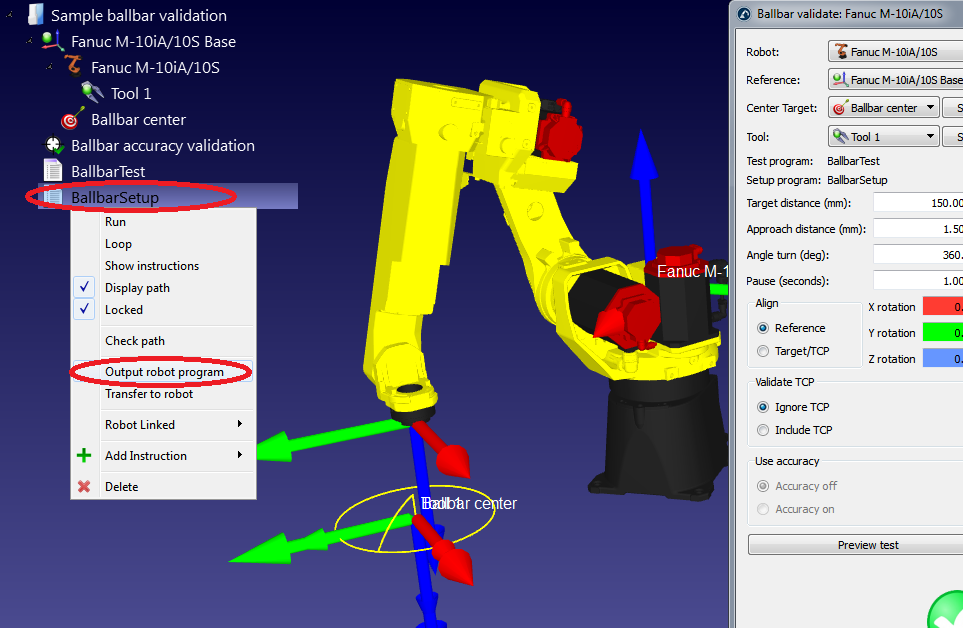
7.Finally, select File➔Save Station to save the RoboDK station in a single file. The project can be resumed in RoboDK by double clicking the file (rdk format).