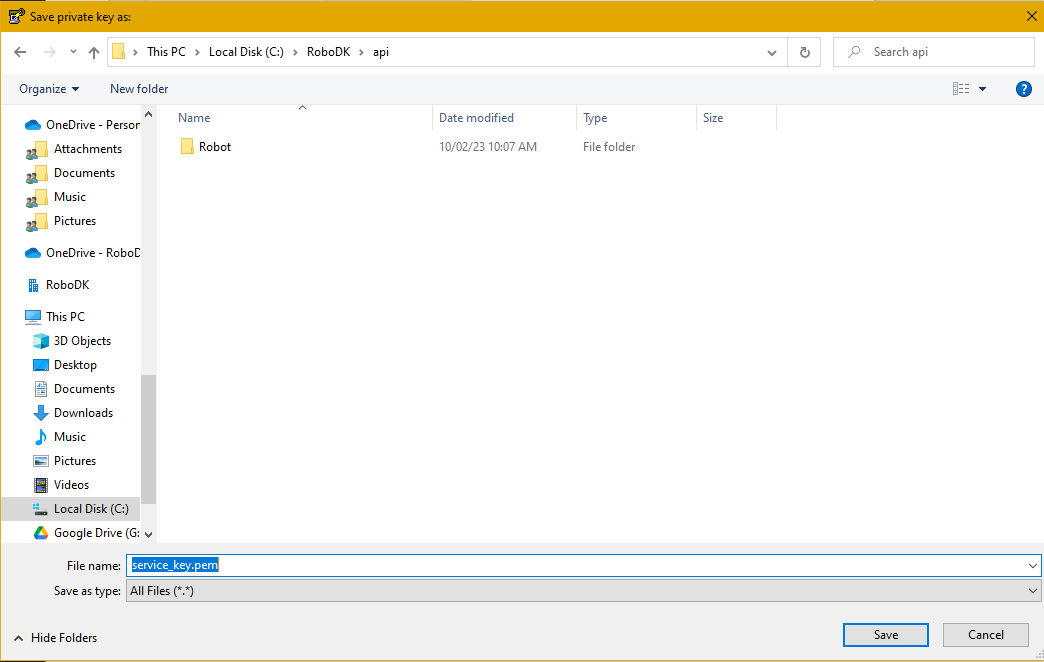Using PPK file for SFTP
Instead of using the username and password to transfer files you can also use a key file. To do so you will need to convert the KEBA provided PPK file that came with your robot to a PEM file. This can be done with puttygen, a utility that comes installed with putty.
In puttygen, load the key file by selecting Load. Then click on Conversions dropdown and select Export open SSH Key (force new file format).
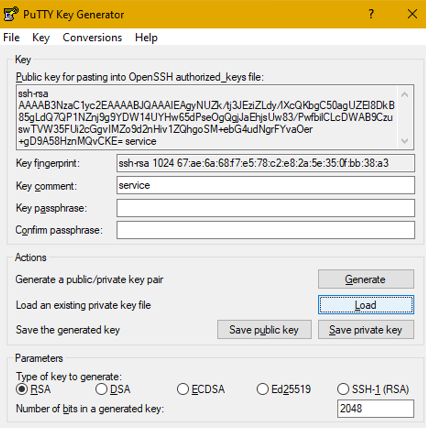
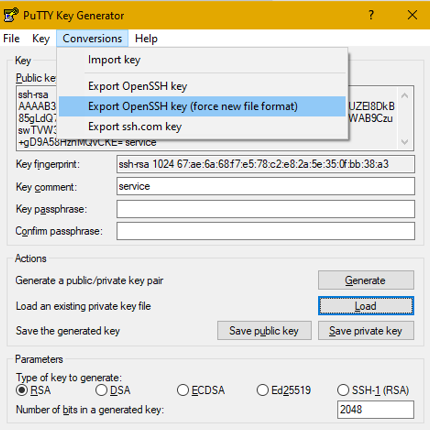
Name the service_key.pem and save the file to the RoboDK API folder which is located at C:\RoboDK\api by default.