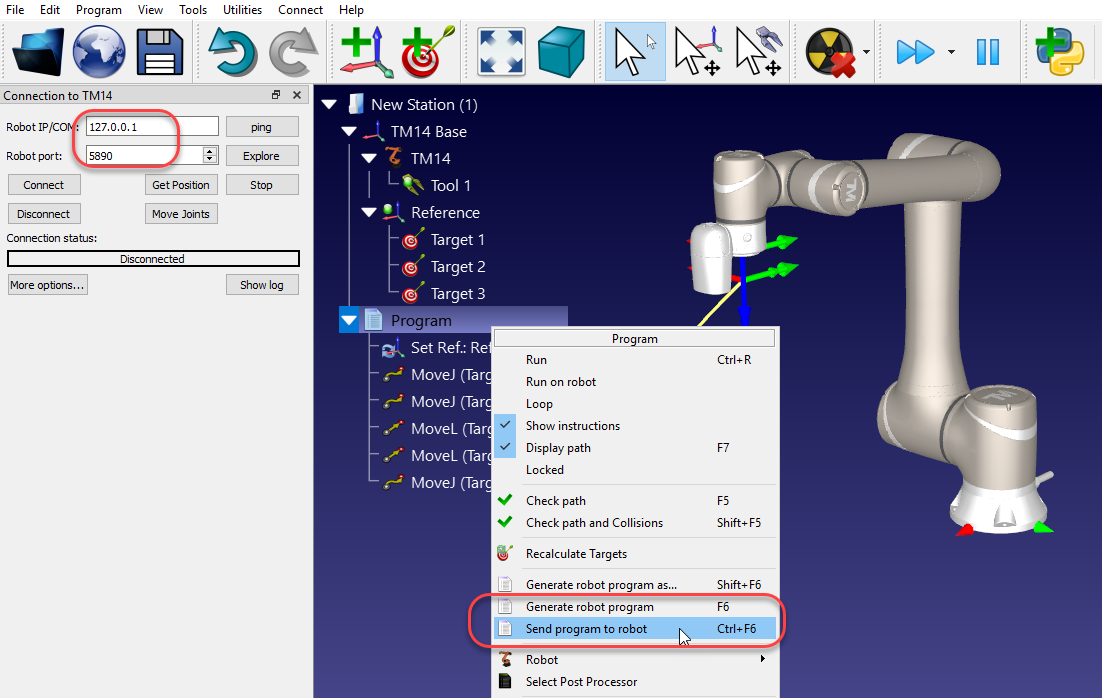Setup Listen Node
You can run programs on your Omron-TM robot directly from RoboDK by using the RoboDK driver for Omron-TM. You can also generate programs as script files that are streamed via TCP/IP protocol. In both cases, you should make sure the robot is in a Listen Node. This section describes how to setup the communication in RoboDK and on the Omron-TM robot.
It is possible to select among different post processors or customize post processors to define the way programs are generated offline and executed (for example, to support a gripper or external sensors).
For the robot to move remotely, the robot needs to be in Listen mode. This is accomplished using a Listen Node. The following image shows a suggested program workflow to have a program that executes the program sent from RoboDK automatically. It is recommended to select Print received data in log to troubleshoot issues.
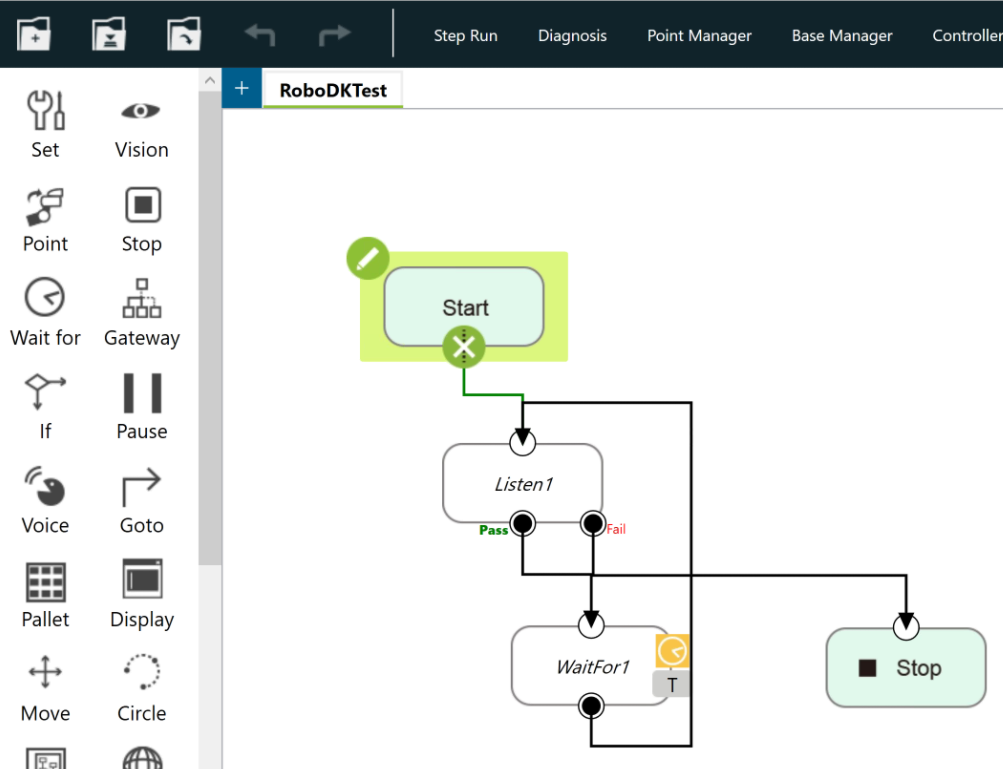
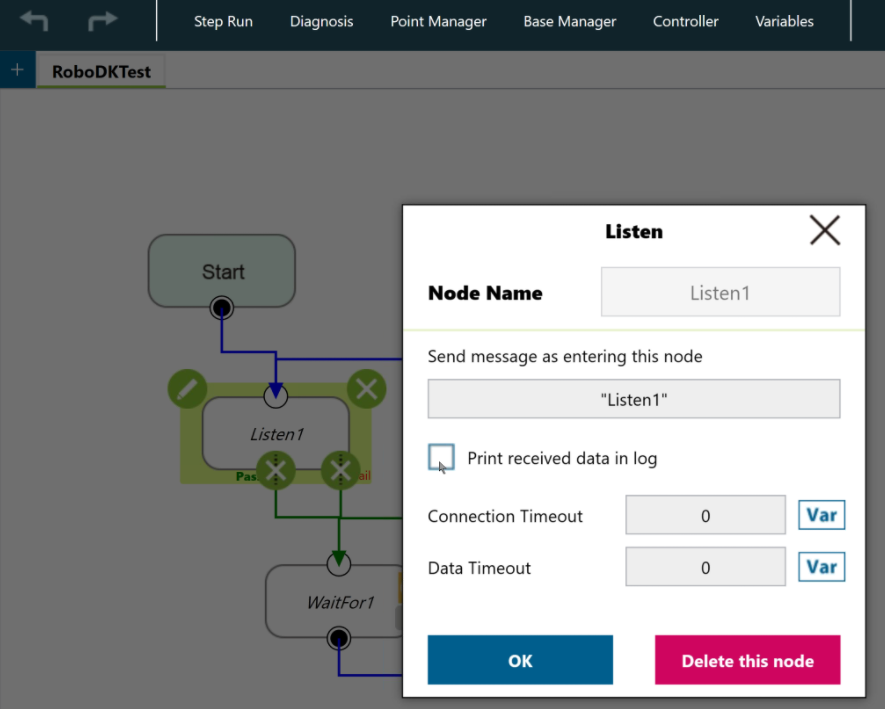
Follow these steps to setup the communication in RoboDK and run a program:
1.Select Connect➔Connect robot
2.Enter the robot IP
3.Enter the port 5890
4.Right click your program
5.Select Generate robot program F6.