Hello,
I have done the steps in How to use Robot Drivers and Using the GUI but I have not been able to move the robot:
In the option Connect to robot, in addition to writing the Robot IP / COM: I had to open Hide options / Driver: Select / apikinova.py click OK,
Check ping: everything seems correct,
Click Connect: Ready and green,
But I can't executing the programs in Run on robot, when I double click it disconnects and Get position in RoboDK the robot moves to a position that is not that of the real robot.
Curiously, RoboDK says that it is connected to the robot without being connected by clicking Connect, you can check it in the file in the download link
https://www.dropbox.com/s/8yi7zbybfqwe87...s.rdk?dl=0
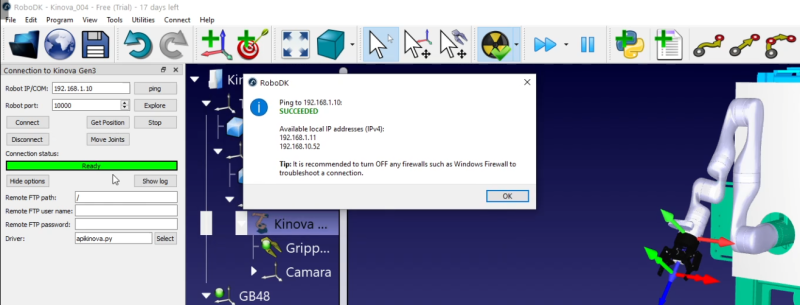
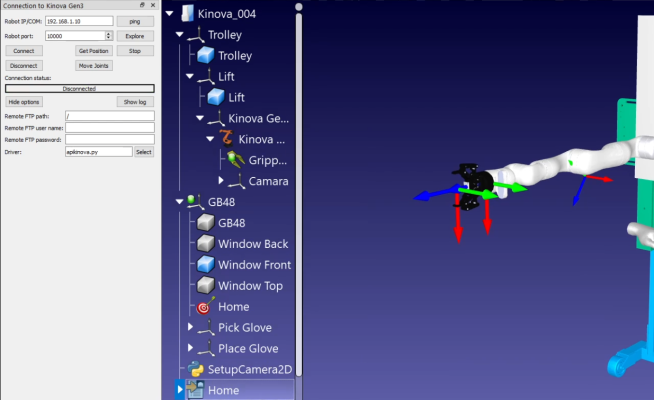
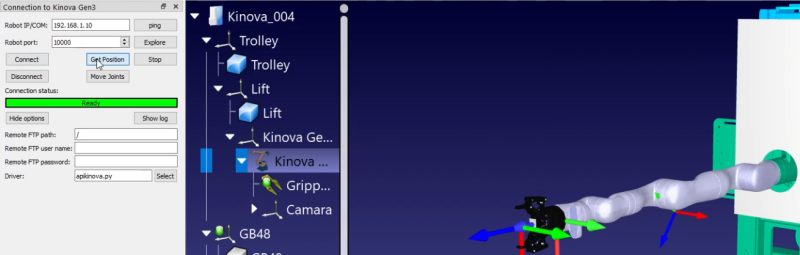
I have run the apikinova.py program PyCharm and the following error appears:
Traceback (most recent call last):
File "C: \ RoboDK \ api \ Robot \ apikinova.py", line 23, in <module>
raise Exception ("RoboDK driver not found. Make sure you are using a supported Python version:" + path_library)
Exception: RoboDK driver not found. Make sure you are using a supported Python version: C: / RoboDK / api / Robot / v39
But the v39 folder is not in my version. I am currently working with RoboDK v5.1.1 Free (Trial)
Through Kinova web application I can move the robot and with the Nmap application I can see all the connection details,
Is it possible to use Robot Drivers in a simulator like Gazebo simulator?
I have done the steps in How to use Robot Drivers and Using the GUI but I have not been able to move the robot:
In the option Connect to robot, in addition to writing the Robot IP / COM: I had to open Hide options / Driver: Select / apikinova.py click OK,
Check ping: everything seems correct,
Click Connect: Ready and green,
But I can't executing the programs in Run on robot, when I double click it disconnects and Get position in RoboDK the robot moves to a position that is not that of the real robot.
Curiously, RoboDK says that it is connected to the robot without being connected by clicking Connect, you can check it in the file in the download link
https://www.dropbox.com/s/8yi7zbybfqwe87...s.rdk?dl=0
I have run the apikinova.py program PyCharm and the following error appears:
Traceback (most recent call last):
File "C: \ RoboDK \ api \ Robot \ apikinova.py", line 23, in <module>
raise Exception ("RoboDK driver not found. Make sure you are using a supported Python version:" + path_library)
Exception: RoboDK driver not found. Make sure you are using a supported Python version: C: / RoboDK / api / Robot / v39
But the v39 folder is not in my version. I am currently working with RoboDK v5.1.1 Free (Trial)
Through Kinova web application I can move the robot and with the Nmap application I can see all the connection details,
Is it possible to use Robot Drivers in a simulator like Gazebo simulator?



