Hello,
I have a Fanuc LR Mate 200iB. The model is not available in the library, so I created the robot via a CAD model and created a mechanism in RoboDK. The model works correctly, with one exception. On my physical 200iB, joint 3 (see attached picture) remains parallel to the table surface when joint 2 is moved. In RoboDK, both work independently, which throws off the degree rotation of joint 3. Is it possible to link these two joints in RoboDK to mimic the actual behavior of the 200iB?
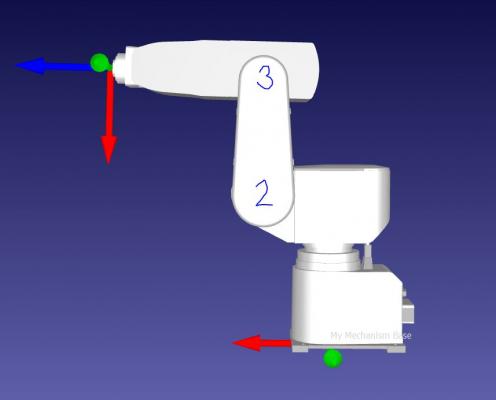
Thanks!
I have a Fanuc LR Mate 200iB. The model is not available in the library, so I created the robot via a CAD model and created a mechanism in RoboDK. The model works correctly, with one exception. On my physical 200iB, joint 3 (see attached picture) remains parallel to the table surface when joint 2 is moved. In RoboDK, both work independently, which throws off the degree rotation of joint 3. Is it possible to link these two joints in RoboDK to mimic the actual behavior of the 200iB?
Thanks!



