12-18-2021, 03:37 PM
Hi everyone,
I'm new to RoboDK and am interested in using it for 3D printing/liquid dispensing applications
I am going through and learning the different fundamentals, and importantly am trying to learn how to use the "Teach Target on Surface" function.
From my understanding, when this function is activated, I should be able to move my cursor over the surface and a "ghost" of the robot flange+tool will be traced. Unfortunately, in my situation that is not really happening. It's weirdly doing it on the sides of the surface (a simple floor I imported from CAD--see attached picture for context)
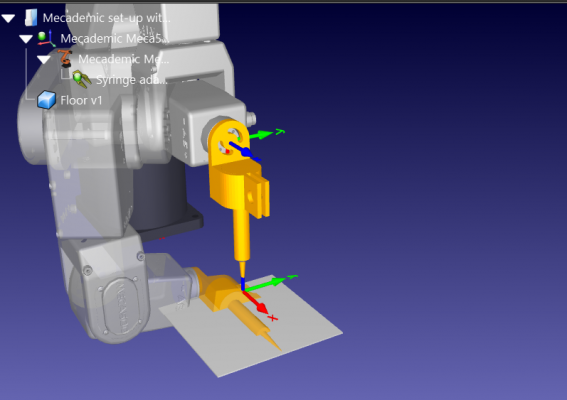
Otherwise when I hover over the floor which is my targeted surface, it notes I "cannot reach the target surface". I get the same error if I do or don't create a new reference frame which I group the target surface (floor) under.
Hopefully, it's a simple fix, but I haven't see any tips on how to get around this.
I'm new to RoboDK and am interested in using it for 3D printing/liquid dispensing applications
I am going through and learning the different fundamentals, and importantly am trying to learn how to use the "Teach Target on Surface" function.
From my understanding, when this function is activated, I should be able to move my cursor over the surface and a "ghost" of the robot flange+tool will be traced. Unfortunately, in my situation that is not really happening. It's weirdly doing it on the sides of the surface (a simple floor I imported from CAD--see attached picture for context)
Otherwise when I hover over the floor which is my targeted surface, it notes I "cannot reach the target surface". I get the same error if I do or don't create a new reference frame which I group the target surface (floor) under.
Hopefully, it's a simple fix, but I haven't see any tips on how to get around this.



