the fusion-plug in isn't working anymore since the most recent fusion update. when i try to change the add-in settings i get the following message;
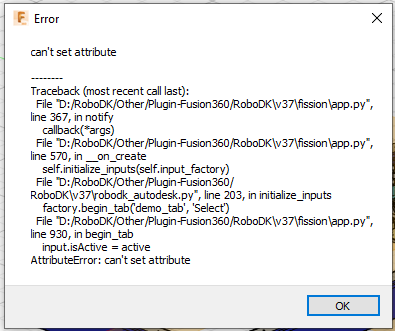
This same message appears when i try to use the auto-setup, the import-curve and the import-points feature.
is there a quick-fix availeble? because we need the plug-in for our production.
This same message appears when i try to use the auto-setup, the import-curve and the import-points feature.
is there a quick-fix availeble? because we need the plug-in for our production.




