Hello and welcome to the RoboDK forum!
We're excited to have you here and want to ensure that you have the best possible experience when seeking help from the community and our moderation team. To that end, we've put together some guidelines that we ask all users to follow when posting to the forum:
1. Use the search function before posting
Before posting a new question, please search the forum to see if someone else has already asked the same question. You can use the search icon located in the top left corner of your screen to search for keywords related to your question. This will help you find your answer much faster than waiting for a response.
In the top left section of your screen, you can find a Quick Search icon. Use it with a few keywords to browse related topics. You will get your answer much faster this way compared to posting and waiting for us to answer.

You can also use the advanced Search:
https://robodk.com/forum/search.php
Google search is also a very good way to find stuff on our forum. I personally use both methods all the time.
Here's an example search:
site:https://robodk.com/forum guidelines
2. Check our documentation and training resources
We've provided extensive documentation and training material to help you get the most out of RoboDK. Before posting a question, take some time to review our online documentation, API documentation, and training modules. You may find that your question has already been answered, or that our training resources provide the guidance you need. We also have a complete RoboDK Professional training.
You can find the link to the drive here: RoboDK Professional training.
If you open the Excel sheet, you will find over 20 modules covering most aspects of the software.
Modules are 5 to 15 minutes videos with a specific theme so that you can get the information you are looking for. You can also find the related files (.rdk station and others) on the drive.
Last thing, take a look at our Youtube Channel.
There are many tutorials explaining how certain aspects of RoboDK works.
3. Post in the correct section of the forum
Our forum is divided into five sections, so please make sure to post in the correct one. If you have a general technical question, post in the "General" section. For API-related questions, use the "API" section. If you've found a bug, post in the "Bugs" section, and if you have a feature request, use the "New Features Requests" section. The "Community" section is for non-technical discussion.
4. Provide a clear description of your issue
When posting a question, be sure to provide a clear description of the issue you're facing. Simply stating "it doesn't work" won't help us provide you with the guidance you need. Be specific about what you're trying to accomplish, what you've done so far, and any roadblocks you're facing.
5. Include relevant attachments
If possible, include screenshots, images, videos, or .rdk stations with your post to help us better understand your issue. Attaching files can be done by selecting "Choose Files" at the bottom of your screen, selecting your file, and clicking "Add Attachment." You can insert files and images directly into your post to improve clarity.
Below is a quick guide on how to add attachments to the forum.
A. Save your file in a supported format (.rdk station are valid format) Here's how you can create a print screen using Window Snipping Tool. Please give a meaningful name.
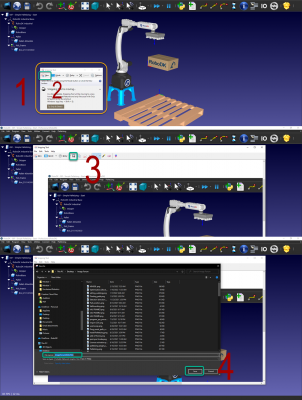
B. In your post, you can add a file by selecting "Choose Files" at the button of your screen.
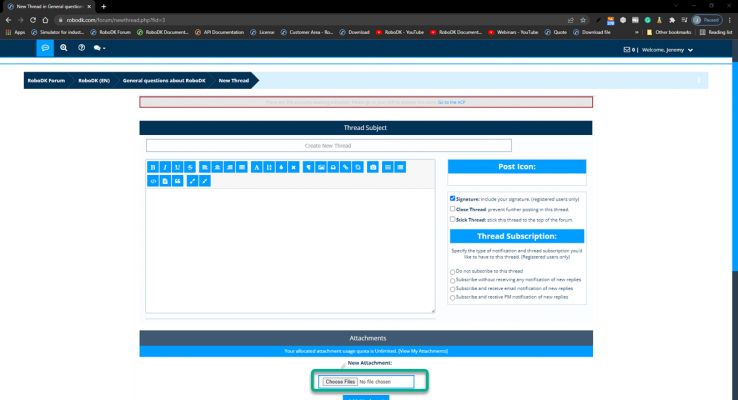
C. Select your file.
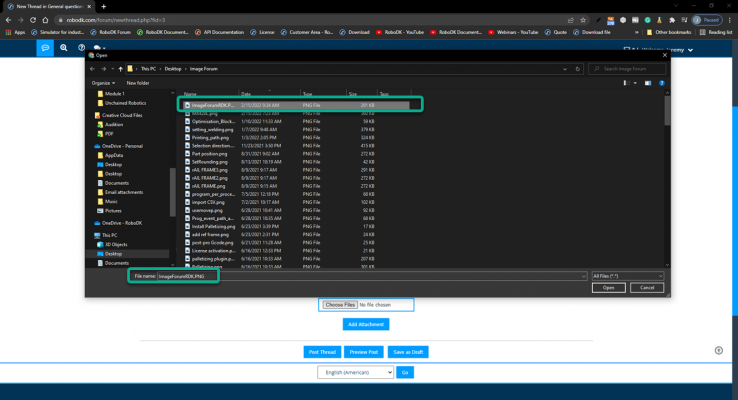
D. Press "Add Attachment." If you skip this step, your file won't be added to your post.
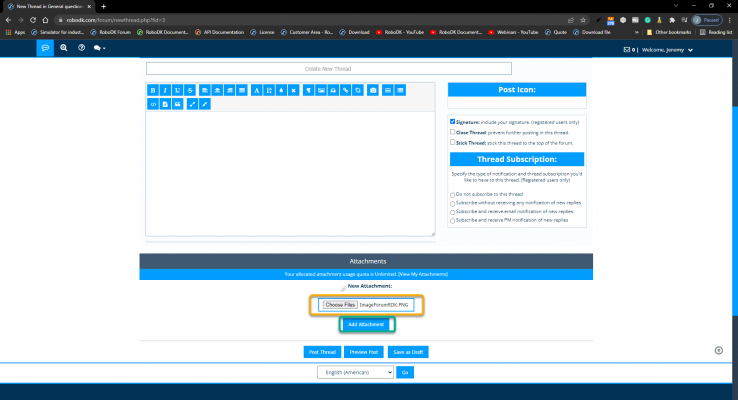
E. Your file is now part of your post and will appear at the buttom of the page. You can insert files and images directly in your post to improve clarity by pressing "Insert Into Post."
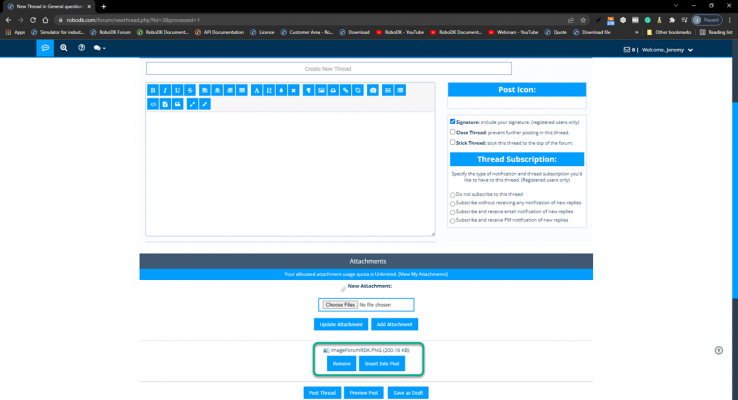
F. The image will be added where your cursor was when you pressed "Insert Into Post."
G. Here's the final result with the image added in the post and a .rdk station attached.
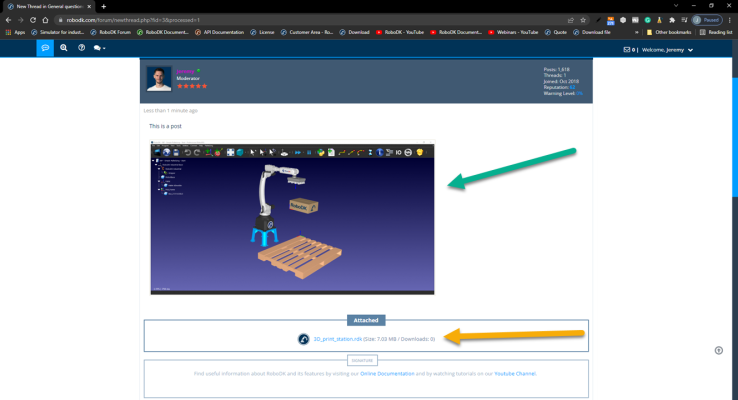
You can use free software like OBS and upload it as a private YouTube link or drive link for video recording. The same goes for live recording of robots.
By following these guidelines, you'll be well on your way to receiving the help you need quickly and efficiently. We're always here to help, so don't hesitate to reach out if you need assistance.
Thank you for being a part of the RoboDK community!
We're excited to have you here and want to ensure that you have the best possible experience when seeking help from the community and our moderation team. To that end, we've put together some guidelines that we ask all users to follow when posting to the forum:
1. Use the search function before posting
Before posting a new question, please search the forum to see if someone else has already asked the same question. You can use the search icon located in the top left corner of your screen to search for keywords related to your question. This will help you find your answer much faster than waiting for a response.
In the top left section of your screen, you can find a Quick Search icon. Use it with a few keywords to browse related topics. You will get your answer much faster this way compared to posting and waiting for us to answer.
You can also use the advanced Search:
https://robodk.com/forum/search.php
Google search is also a very good way to find stuff on our forum. I personally use both methods all the time.
Here's an example search:
site:https://robodk.com/forum guidelines
2. Check our documentation and training resources
We've provided extensive documentation and training material to help you get the most out of RoboDK. Before posting a question, take some time to review our online documentation, API documentation, and training modules. You may find that your question has already been answered, or that our training resources provide the guidance you need. We also have a complete RoboDK Professional training.
You can find the link to the drive here: RoboDK Professional training.
If you open the Excel sheet, you will find over 20 modules covering most aspects of the software.
Modules are 5 to 15 minutes videos with a specific theme so that you can get the information you are looking for. You can also find the related files (.rdk station and others) on the drive.
Last thing, take a look at our Youtube Channel.
There are many tutorials explaining how certain aspects of RoboDK works.
3. Post in the correct section of the forum
Our forum is divided into five sections, so please make sure to post in the correct one. If you have a general technical question, post in the "General" section. For API-related questions, use the "API" section. If you've found a bug, post in the "Bugs" section, and if you have a feature request, use the "New Features Requests" section. The "Community" section is for non-technical discussion.
- General: Any technical question that is not API-related.
- API: Any API-related question (python, C, C++, C#, Matlab).
- Bugs: If you find a Bug, please report it, so we can fix it with the next release.
- New Features Requests: Something could be improved? A tool is missing? A robot is missing? This is the best section to ask for improvement. Many of the things suggested in the past made their way to RoboDK.
- Community: Launches, general discussion, non-technical stuff.
4. Provide a clear description of your issue
When posting a question, be sure to provide a clear description of the issue you're facing. Simply stating "it doesn't work" won't help us provide you with the guidance you need. Be specific about what you're trying to accomplish, what you've done so far, and any roadblocks you're facing.
5. Include relevant attachments
If possible, include screenshots, images, videos, or .rdk stations with your post to help us better understand your issue. Attaching files can be done by selecting "Choose Files" at the bottom of your screen, selecting your file, and clicking "Add Attachment." You can insert files and images directly into your post to improve clarity.
Below is a quick guide on how to add attachments to the forum.
A. Save your file in a supported format (.rdk station are valid format) Here's how you can create a print screen using Window Snipping Tool. Please give a meaningful name.
B. In your post, you can add a file by selecting "Choose Files" at the button of your screen.
C. Select your file.
D. Press "Add Attachment." If you skip this step, your file won't be added to your post.
E. Your file is now part of your post and will appear at the buttom of the page. You can insert files and images directly in your post to improve clarity by pressing "Insert Into Post."
F. The image will be added where your cursor was when you pressed "Insert Into Post."
G. Here's the final result with the image added in the post and a .rdk station attached.
You can use free software like OBS and upload it as a private YouTube link or drive link for video recording. The same goes for live recording of robots.
By following these guidelines, you'll be well on your way to receiving the help you need quickly and efficiently. We're always here to help, so don't hesitate to reach out if you need assistance.
Thank you for being a part of the RoboDK community!



