Posts: 43
Threads: 19
Joined: Jun 2018
Reputation:
2
Hi everyone,
I want to know if it's possible to hide the movement guides (those yellow lines) from the simulations.
Thanks in advance.
Posts: 43
Threads: 19
Joined: Jun 2018
Reputation:
2
I already figure it out... when is a python script, you right click and disable the "display path"
Posts: 25
Threads: 5
Joined: Feb 2021
Reputation:
0
(06-25-2018, 10:45 PM)Nox Wrote: I already figure it out... when is a python script, you right click and disable the "display path"
In my case, the paths were not generated by python script. They are generated by curve follow project. And, I have no idea how to toggle the display of those YELLOW and GREEN trajectories. I tried right click on those programs and toggle with "Display path", but it doesn't work. Please advise the correct way to toggle display of path.
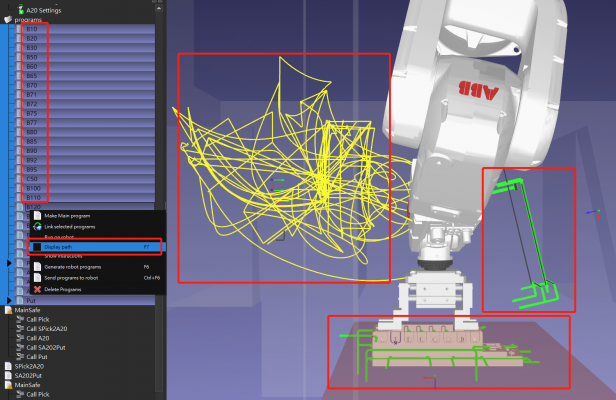
-Yishin
Posts: 1,829
Threads: 2
Joined: Oct 2018
Reputation:
74
To remove the Yellow lines, you need to right-click on a program and uncheck "Display path". You also need to do the same for any program that would call the given program (like your MainSafe for example).
To remove the Green lines, right-click your Curve Follow Project (CFP) and uncheck "Visible Tool Path".
Jeremy
Posts: 25
Threads: 5
Joined: Feb 2021
Reputation:
0
04-27-2021, 12:29 AM
(This post was last modified: 04-27-2021, 12:29 AM by ysli.)
(04-26-2021, 11:26 AM)Jeremy Wrote: To remove the Yellow lines, you need to right-click on a program and uncheck "Display path". You also need to do the same for any program that would call the given program (like your MainSafe for example).
To remove the Green lines, right-click your Curve Follow Project (CFP) and uncheck "Visible Tool Path".
Hi Jeremy,
This method works. Thanks!
-Yishin
(04-26-2021, 11:26 AM)Jeremy Wrote: To remove the Yellow lines, you need to right-click on a program and uncheck "Display path". You also need to do the same for any program that would call the given program (like your MainSafe for example).
To remove the Green lines, right-click your Curve Follow Project (CFP) and uncheck "Visible Tool Path".
Hi Jeremy,
This method works. Thanks!
-Yishin
Posts: 12
Threads: 3
Joined: Dec 2021
Reputation:
1
01-13-2022, 10:36 AM
(This post was last modified: 01-13-2022, 11:16 AM by Pradnil Kamble.)
(04-25-2021, 02:42 AM)ysli Wrote: (06-25-2018, 10:45 PM)Nox Wrote: I already figure it out... when is a python script, you right click and disable the "display path"
In my case, the paths were not generated by python script. They are generated by curve follow project. And, I have no idea how to toggle the display of those YELLOW and GREEN trajectories. I tried right click on those programs and toggle with "Display path", but it doesn't work. Please advise the correct way to toggle display of path.
-Yishin
Hi,
I was wondering can I toogle that display show/hide of the yellow and green trajectories (tool path) through the python API without the manual right-click?
I mean I want to make paths visible and hide them when I want... this will give me control to see the specific path.
Best,
Pradnil
(01-13-2022, 10:36 AM)Pradnil Kamble Wrote: (04-25-2021, 02:42 AM)ysli Wrote: (06-25-2018, 10:45 PM)Nox Wrote: I already figure it out... when is a python script, you right click and disable the "display path"
In my case, the paths were not generated by python script. They are generated by curve follow project. And, I have no idea how to toggle the display of those YELLOW and GREEN trajectories. I tried right click on those programs and toggle with "Display path", but it doesn't work. Please advise the correct way to toggle display of path.
-Yishin
Hi,
I was wondering can I toogle that display show/hide of the yellow and green trajectories (tool path) through the python API without the manual right-click?
I mean I want to make paths visible and hide them when I want... this will give me control to see the specific path.
Best,
Pradnil
I got the answer to this, needed to use the command trace on/off.
RDK.Command("Trace", "Reset")
RDK.Command("Trace", "On")
# movements with visible path
.....
RDK.Command("Trace", "Off")
Is there a command to change the color of the trace RDK.Command("Trace", "Blue") something like that
Posts: 1,829
Threads: 2
Joined: Oct 2018
Reputation:
74
As far as I know, you can't change the color of the trace.
Will ask to make sure.
Jeremy
Posts: 12
Threads: 3
Joined: Dec 2021
Reputation:
1
Thanks jeremy for response.
Sure!!
Posts: 8
Threads: 3
Joined: Apr 2022
Reputation:
1
07-25-2022, 07:58 AM
(This post was last modified: 07-25-2022, 08:18 AM by Olendo.)
(01-13-2022, 08:15 PM)Jeremy Wrote: As far as I know, you can't change the color of the trace.
Will ask to make sure.
Jeremy
Hi Jeremy,
can you tell me if it is possible to change the colour of the trace. I am using the newest version of RoboDK.
Best regards
Ole
Okay i already figured out a way. You can change the color of the trace if you go to the register: ->tools -> display -> Robot workspace color -> change the color to whatever you want.
Hope, this helps someone.
Greetings
Ole
|



