How to activate your RoboDK license
To set up your RoboDK license:
- Download and install RoboDK (skip this step if you have already installed RoboDK).
-
Choose one of the following options:
- Setup the license automatically
- the license file and open it with RoboDK
-
Enter the license manually:
- Start RoboDK
- Select Help➔License in the RoboDK menu
- Select Network.
- Enter the following Server Code:
http://127.0.0.1:8083
- Close the license window
Wait 5 to 10 seconds for the license to take effect. After a few seconds your license will be displayed in the window title. If the license is not applied in 10 seconds, restart RoboDK.
Important: You can optionally protect (hide) the URL license by adding ?p=1035 to the previous URL address. Example:
Setup http://127.0.0.1:8083?p=1035
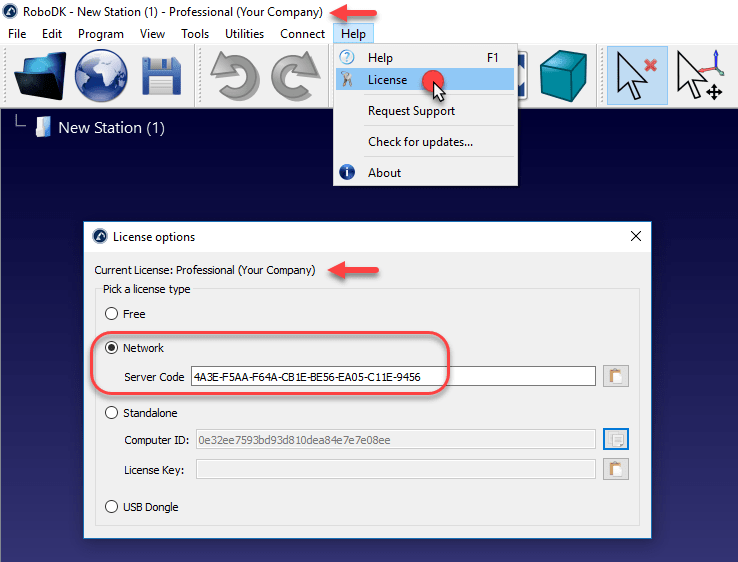
Tips: You may have to start RoboDK with Administrator privileges and/or enter your Proxy server settings to properly setup the license.
More information here: RoboDK License Setup - Frequently Asked Questions (FAQ).