RoboDK License - Frequently Asked Questions (FAQ)
My Network license is not working. Why?
Network licenses require internet connection. Internet connection from RoboDK Software may be blocked by your computer or your corporate Network. Make sure to check the following:
- Add a Firewall rule to allow RoboDK to connect to robodk.com server using TCP/IP protocol (port 80).
- Use a Proxy server if your network requires it (in Help-License-Proxy settings). Contact your Network administrator to get this information.
- Your Antivirus may block RoboDK from checking the license. Disable your antivirus to see if this is the case and add a rule to allow RoboDK if necessary.
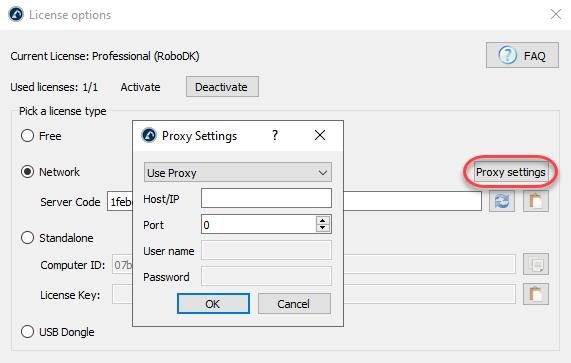
Contact us at info@robodk.com if you prefer switching your Network license for a USB Dongle license.
What are the different types of licenses?
Network licenses are provided by default when purchasing a license online as they are easy to share and do not require a hardware device. However, we can provide USB dongle or Standalone licenses upon request.
- Network license - Network licenses are the most recommended type of license as they can be easily shared among different computers. It requires internet connection.
- USB Dongle license - We send you a USB hardware device that will activate your RoboDK license on the computer it is plugged in. No additional software is required and it works on Windows, Mac and Linux.
- Standalone license - We provide you with a key unique to your Computer ID that unlocks the license for one computer. Standalone licenses are not transferrable and non refundable.
How many computers can I install RoboDK on?
You can install RoboDK on an unlimited number of computers. However, if you purchased one license, you can use the license on one computer at a time. You should Deactivate your license in Help-License if you want to Activate it on another computer.

I have to enter my license evey time I start RoboDK. Why?
You may have to start RoboDK with Administrator privileges for the license settings to be remembered every time you start RoboDK.
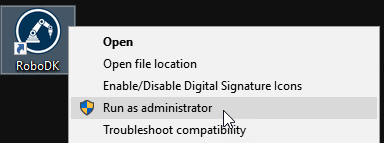
My license is suddenly showing as Free or Limited. Why?
If you update RoboDK one year after your purchase but you did not renew maintenance you won't be able to use your license. You must renew maintenance or revert to an older version of RoboDK.
How do I renew maintenance?
You can select Help-Renew License in RoboDK to renew your license online. Alternatively, you can send an order to info@robodk.com.
Are RoboDK licenses perpetual or a subscription?
RoboDK licenses can be perpetual or provided as a subscription. If you have a perpetual license, you can optionally purchase maintenance to keep using updated versions of RoboDK for another year.
Is it mandatory to purchase maintenance?
No. It is not mandatory for permanent licenses. Purchasing maintenance is optional but it gives you access to software updates. One year of maintenance is included with the first purchase. Learn more about what's new with the latest version of RoboDK.
Note: Follow this link for more information related to advanced license usage and command line options.